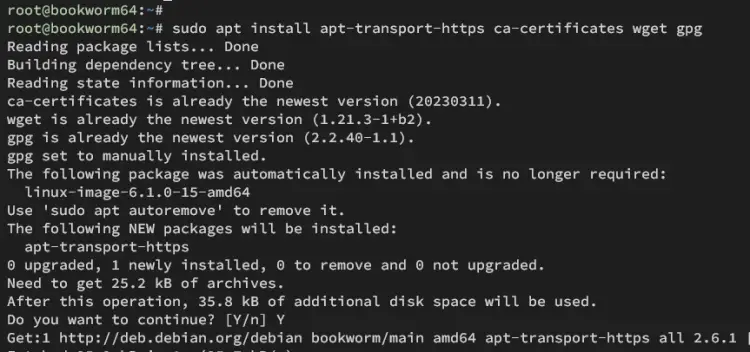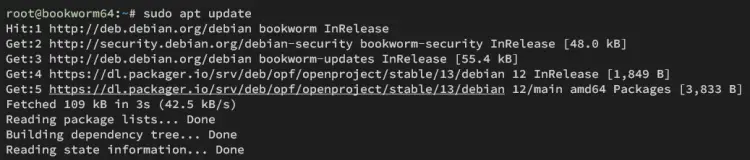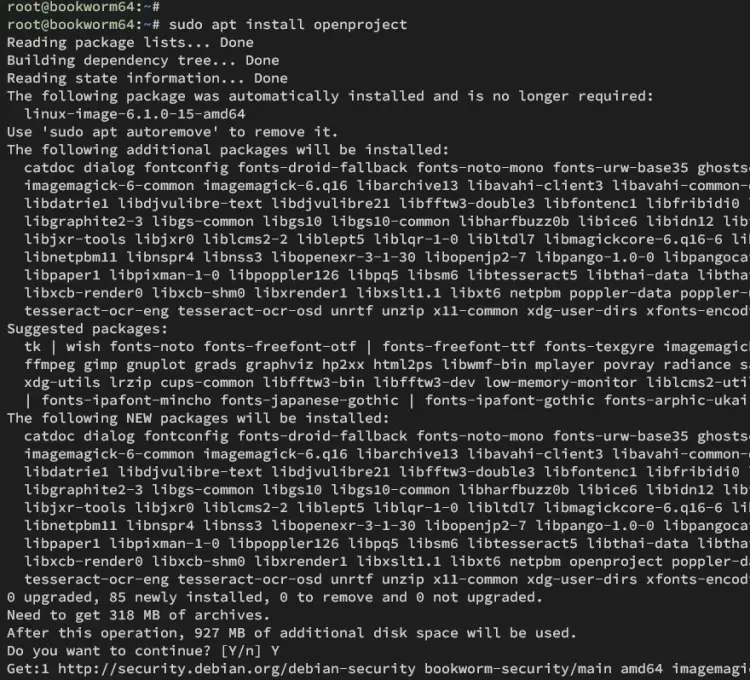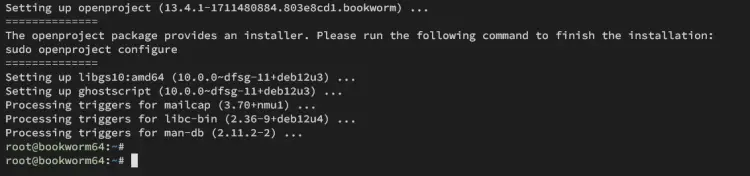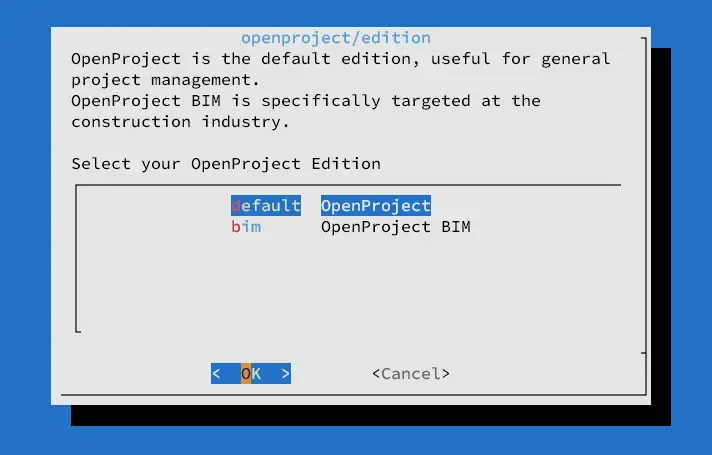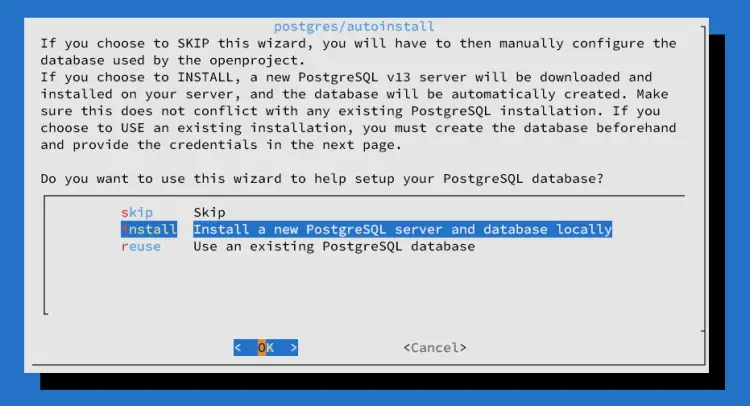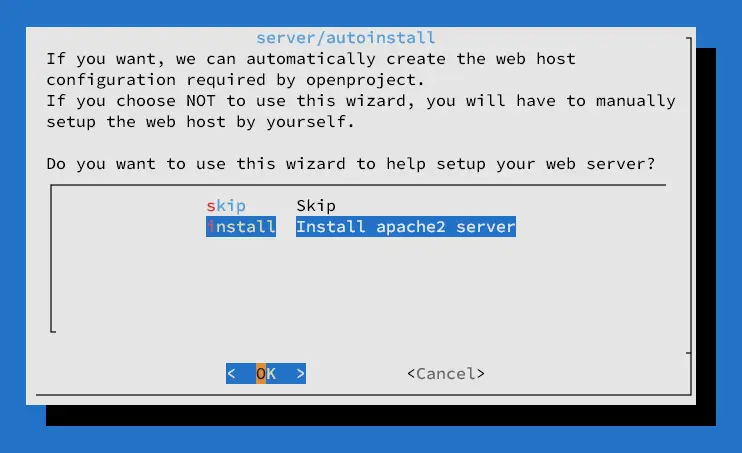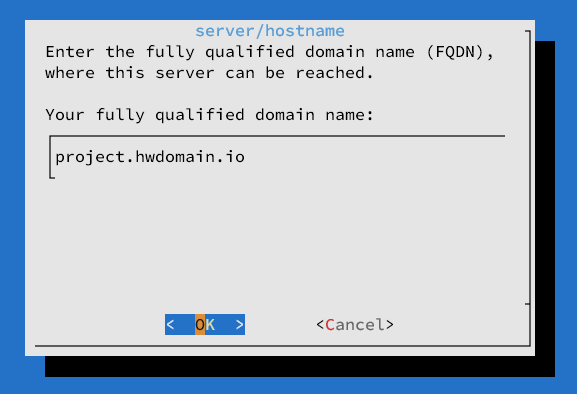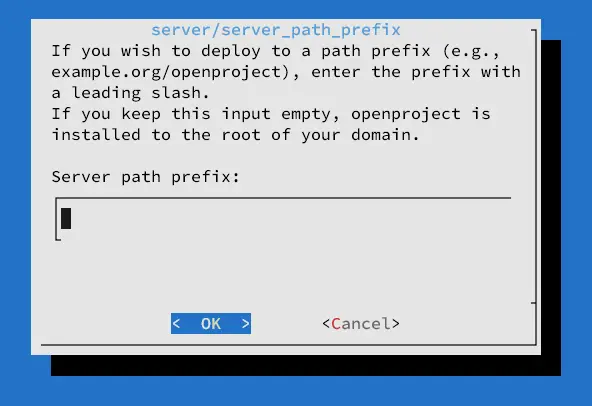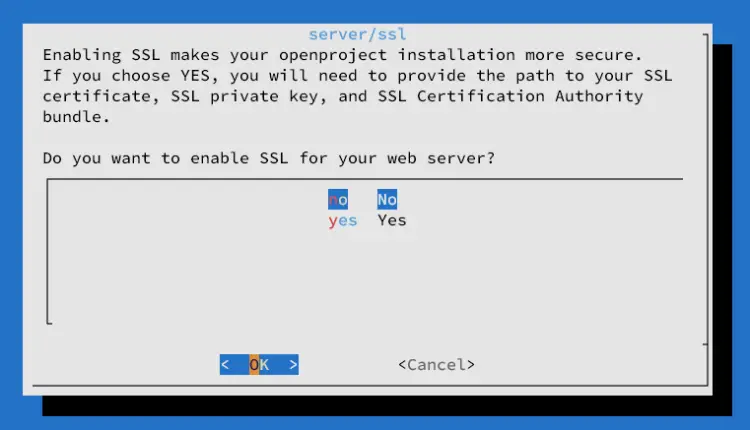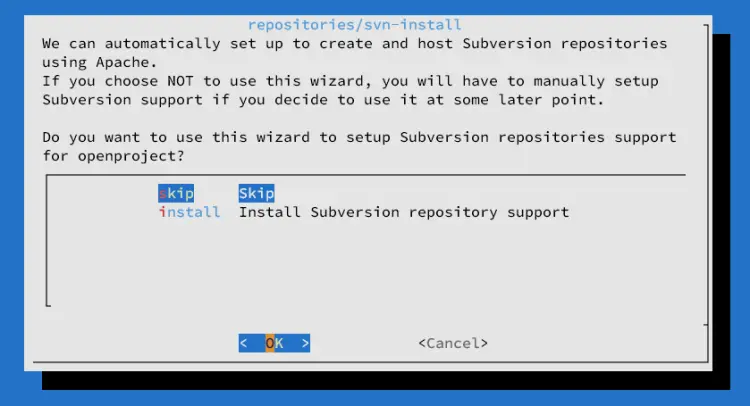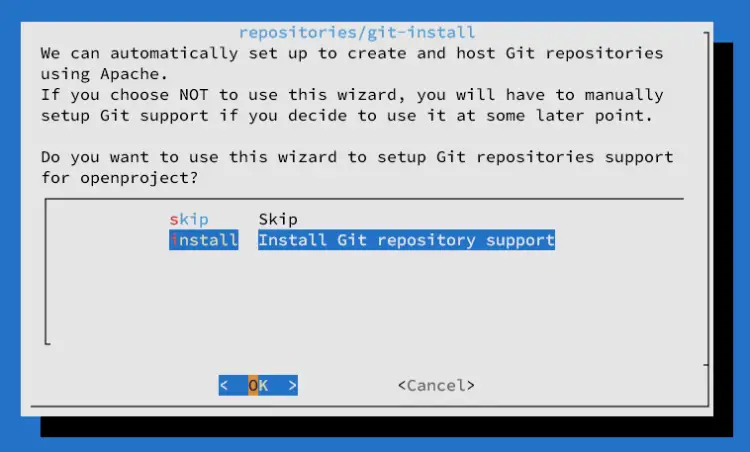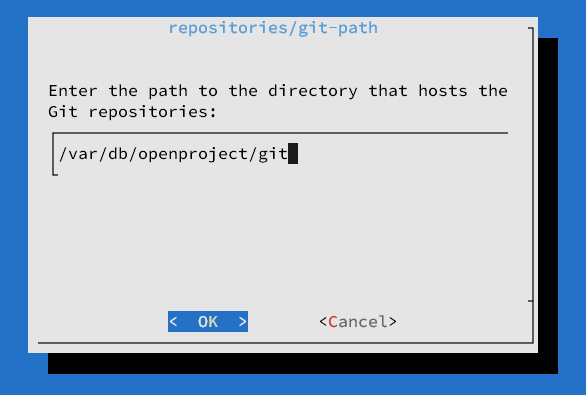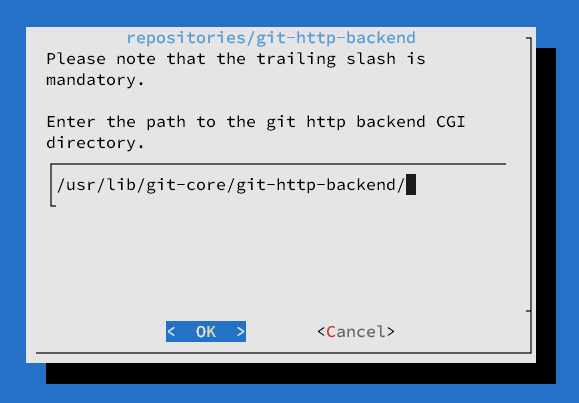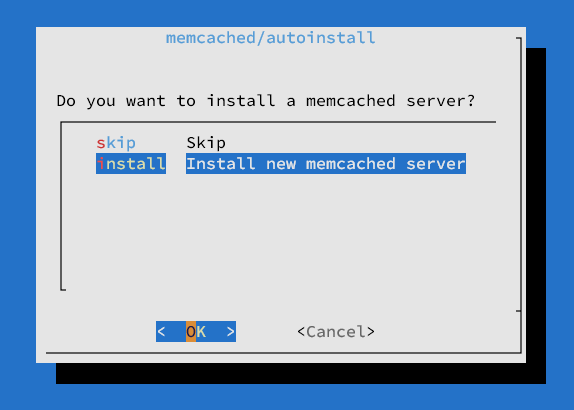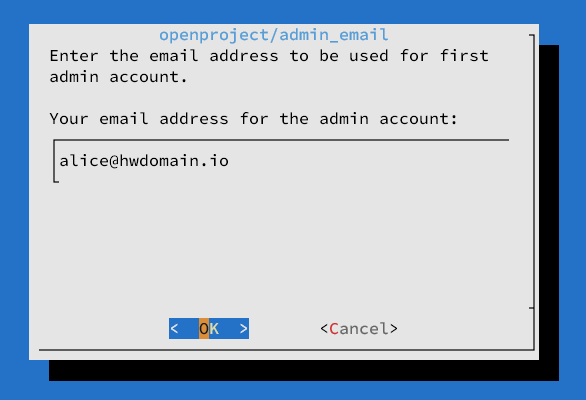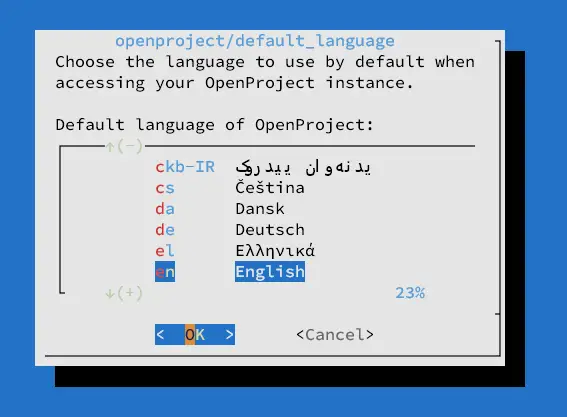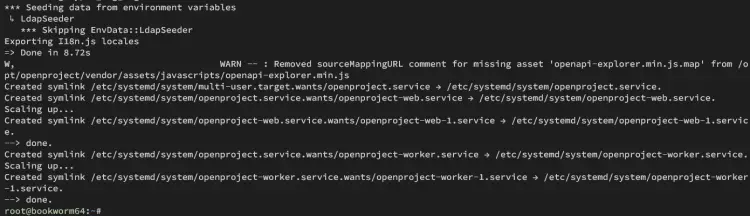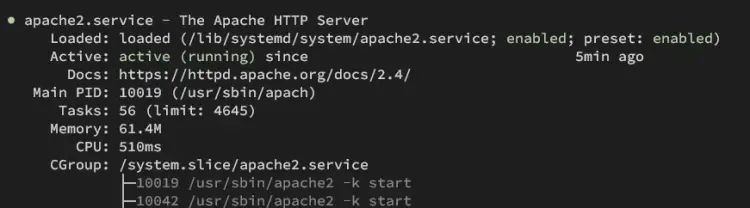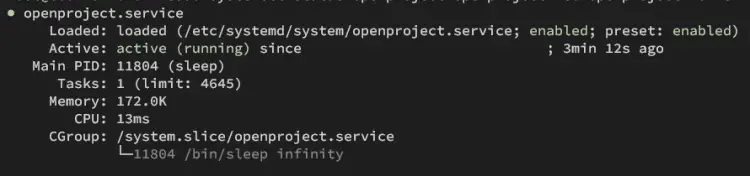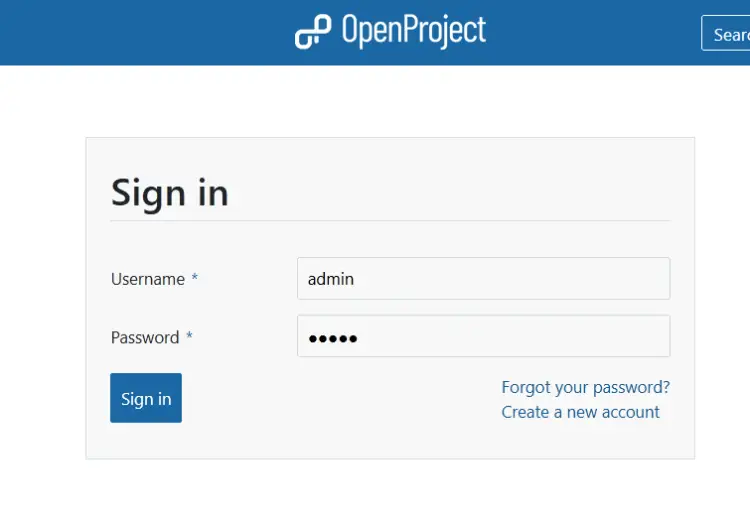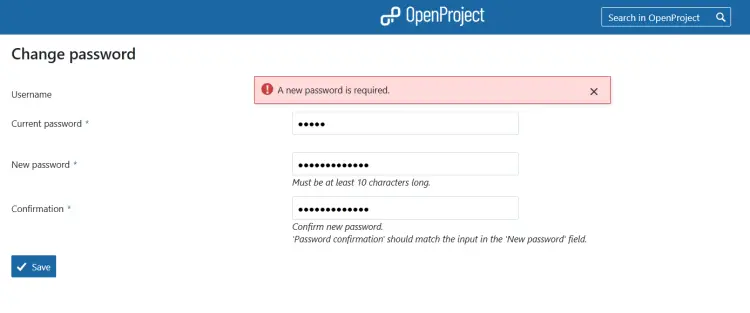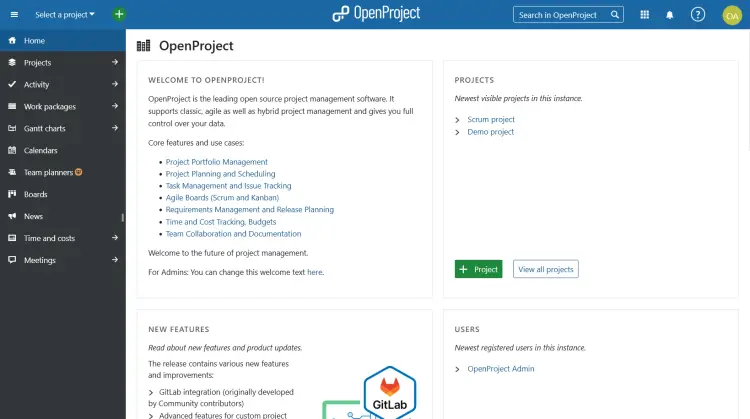How to Install OpenProject on Debian 12
This tutorial exists for these OS versions
- Debian 12 (Bookworm)
- Debian 11 (Bullseye)
- Debian 10 (Buster)
On this page
OpenProject is a project management software written in Ruby on Rails and AnguilarJS. It's mainly a fork of ChiliProject, which was a fork of Redmine. It can be used to manage projects across teams and departments. Also provides a wide range of features such as agile and scrum, bug tracking, Wikis, forums, task management, team collaboration, project roadmap, and release management.
This tutorial will walk you through the OpenProject project management software installation on the Debian 12 server. You'll set up OpenProject with PostgreSQL as the database backend, and Apache as a reverse proxy.
Prerequisites
Before you begin, make sure you have the following requirements:
- A Debian 12 server with at least 4GB of memory
- A non-root user with sudo privileges
- A domain name pointed to your server IP address
Let's get started.
Installing OpenProject
OpenProject is free and open-source project management software for both classical and agile types. It helps you to keep track of your project life cycle. It supports more than 30 languages and comes with two versions, free and paid subscription.
OpenProject can be installed in multiple ways, via package managers or in the container environment such as Kubernetes. For most Linux distributions such as Ubuntu, Debian, or CentOS, OpenProject provides a binary package that you can install easily via the package manager.
First, install basic dependencies to your Debian system using the following command. Type y to confirm the installation.
sudo apt install apt-transport-https ca-certificates wget gpg
Now add the GPG key for the OpenProject repository by running the command below.
wget -qO- https://dl.packager.io/srv/opf/openproject/key | gpg --dearmor > /etc/apt/trusted.gpg.d/packager-io.gpg
Then add the OpenProject repository for the Debian 12 version with the following command.
wget -O /etc/apt/sources.list.d/openproject.list \
https://dl.packager.io/srv/opf/openproject/stable/13/installer/debian/12.repo
After adding the GPG key and repository, run the command below to update your Debian package list. You will see the OpenProject repository is added.
sudo apt update
Now you can install the OpenProject package to your Debian system with the apt command below. Input Y to proceed with the installation.
sudo apt install openproject
Once the installation is complete, you will see the following instructions.
Configuring OpenProject
Now that you have installed OpenProject, you can start configuring it via the command line. The command line openproject is created by default on your system which allows you to configure OpenProject from your terminal shell.
The openproject command allows you to set up OpenProject in an interactive way, you can set up PostgreSQL, Apache web server, Memcached, and also set up Git/SVN integration.
To configure OpenProject, execute the openproject command below. This will set up OpenProject interactively from your shell.
sudo openproject configure
Select the OpenProject version as default. The default version is for general project management, while the bim version is used for specific industry sections such as the construction industry.
Select Install the new PostgreSQL as the database for your OpenProject installation.
Select Install Apache web server when asked. You'll be using Apache as a reverse proxy for OpenProject.
Now input the domain name of your OpenProject installation.
Leave blank for path installation. You'll install OpenProject in your root domain/sub-domain.
For SSL configuration, select Yes or No. You need to provide details of your SSL certificates.
Skip the subversion repository integration.
You can also install Git integration to your OpenProject installation.
Enter the path directory for the Git repository. By default, it will use the/var/db/subversion/git directory.
Leave the git CGI backend pat as default.
Select Install memcached server to continue.
Now enter your admin email address for OpenProject installation.
Then, select the default language to English.
After the process is finished, you will see the following:
With the command below, you can now check services for PostgreSQL, Apache, and Memcached servers. Make sure all those three services are running.
sudo systemctl status postgresql apache2 memcached
Lastly, check OpenProject services with the following command. Ensure all of those services are running.
sudo systemctl status openproject openproject-web openproject-worker
Accessing OpenProject
Launch your web browser and visit http://project.hwdomain.io/login. You will be displayed on the login page for OpenProject. Input the default user **admin** and password **admin**, then click Sign In.
Now, change the default admin password to a new strong password and click Save to confirm.
Once the process is complete, you will see the OpenProject dashboard like the following:
You can see classic and agile project management via Scrum from the available demo project.