A sure-fire way to make Ubuntu feels faster is to disable animations.
Turning animations and transitions off in Ubuntu is a guaranteed way to improve performance on older and lower spec’d computers. Desktop effects are pretty, but they do require decent system resources to run smoothly.
Of course, desktop animations do serve a purpose. Such transitions can seem over-the-top but they’re neither pointless nor without merit: they make the desktop interface feel more fluid in use, signpost interaction models, and help transition you from one part of the UI to another.
But these animations do come at a cost: speed, be it tangible or perceptual.
Think about it: each time you open the Application grid in Ubuntu you have to wait for an animate to complete. Same thing happens as you switch between workspaces, launch an app, or minimise/restore a window to/from the Ubuntu dock.
On a slow computer these endless fades in and out can stutter to the point of inelegance, or for those susceptible to motion sickness, leave them feeling queasy!
Fortunately, it’s possible to disable UI animations, transitions, and desktop effects in Ubuntu 22.04 LTS — and you don’t need 3rd-party apps or have to run terminal commands to do it!
Turn Off UI Animations in Ubuntu
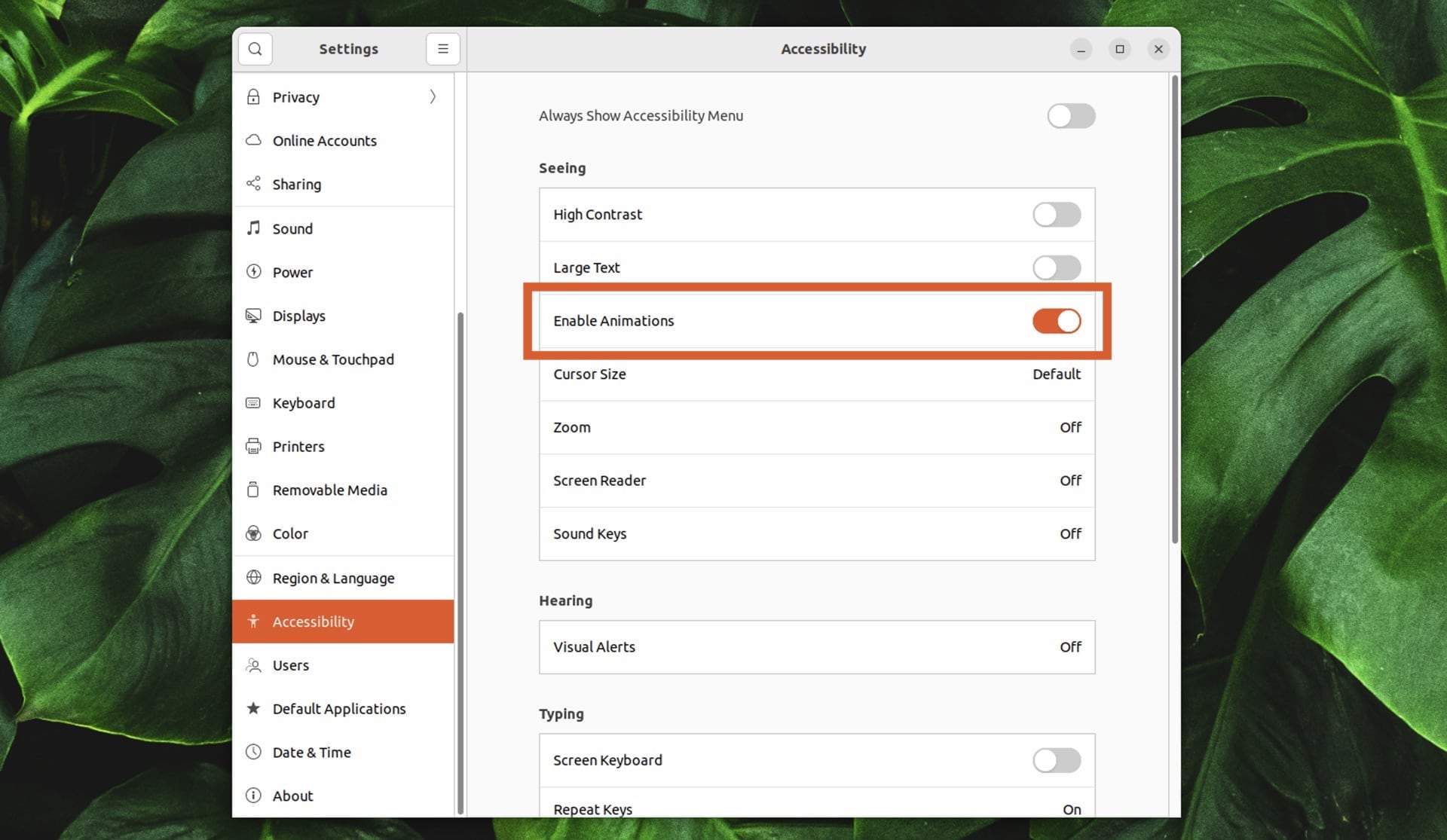
In Ubuntu 22.04 LTS you just need to the Settings app and select the “Accessibility” section from the sidebar. In the main pane locate section titled ‘Seeing’ and the the “Enable Animations” option underneath.
Slide the toggle next to ‘Enable Animations’ to the off position (greyed out; left).
This one toggle will disable window opening animations, disable window minimising animations, and animations when opening the application launcher, switching between workspaces, and accessing menus, applets, and pop-overs, and more.
It’s an all-or-nothing option; you can’t disable specific effects (but keep reading for a tip on something that can).
Should you find, at a later date, you’re unable to enjoy your system sans UI niceties you can repeat the steps above, but this time slide the ‘Enable Animations’ toggle to the ‘on’ (coloured) position.
Disabling Desktop Effects — Worth It?
I can’t say that the Ubuntu experience is better with animations turned off. It is perpetually faster and more responsive in use. Applications will open and close instantaneously, making this (already fairly fast) distro feel blazingly fast in use.
But it also makes it feel a bit …Abrupt.
Desktop animations play a role beyond adding eye candy and using resources. They help guide and condition us to anticipate, predict, and know what’s our desktop operating system is doing as we use it. When animations are turned off Ubuntu feels more instant, but lacks a choreography that most of us was would consider “modern”.
For some, the milliseconds spent between action and result are considered wasted.
But if your issues with UI animations on Ubuntu aren’t that they exist but that they’re too slow you need to check out Impatience.
Impatience made our list of the best GNOME extensions for Ubuntu (and any other GNOME-based Linux distro out there) as it’s the simplest, most hassle-free way to change the duration of (most) UI animations used in GNOME Shell — give it a go!

