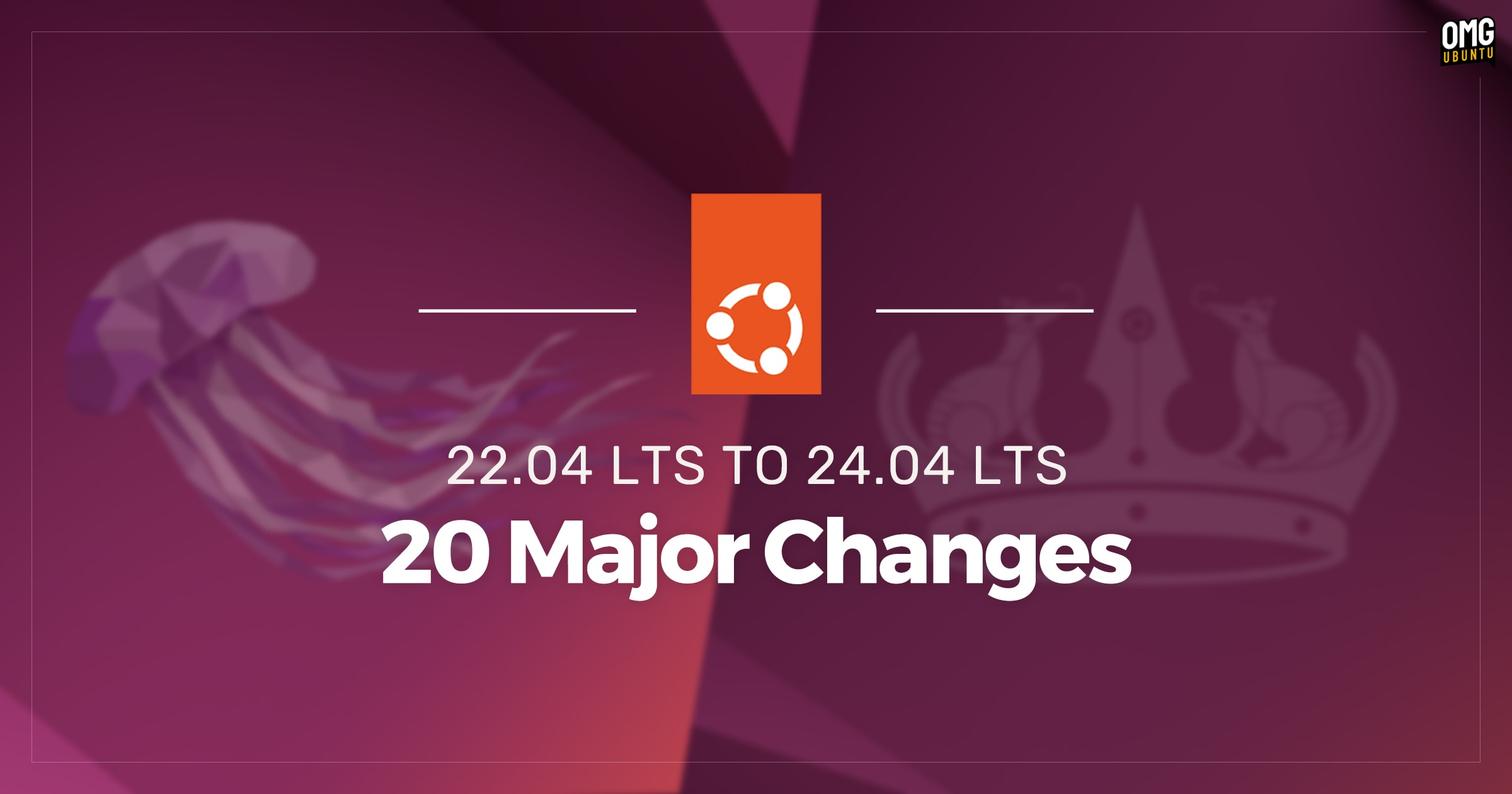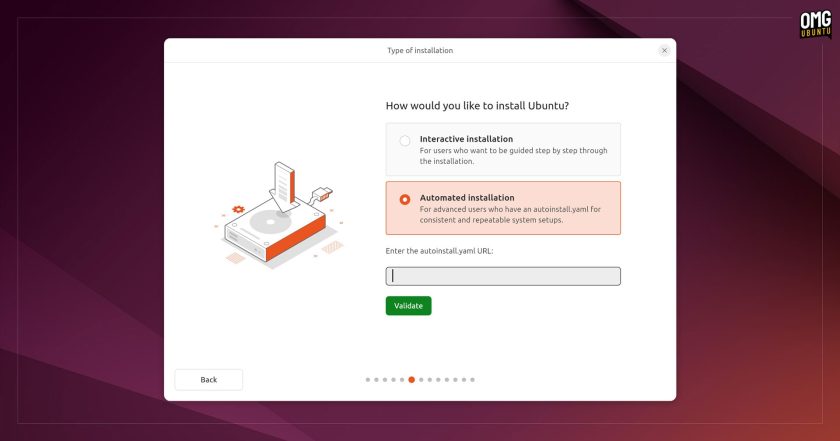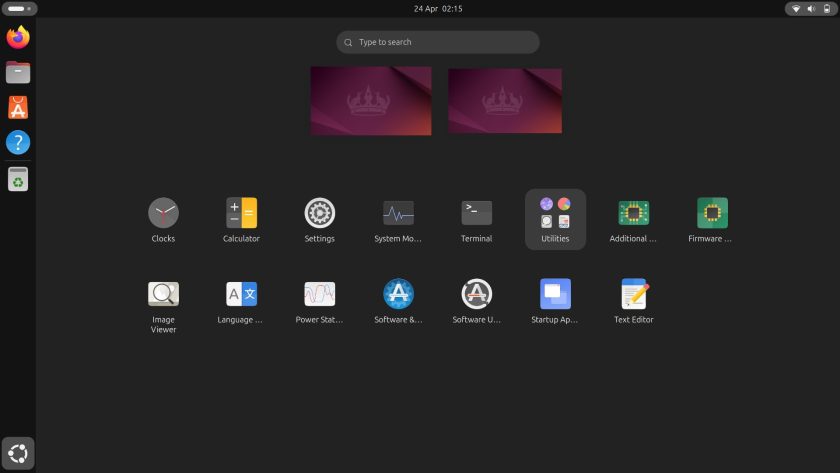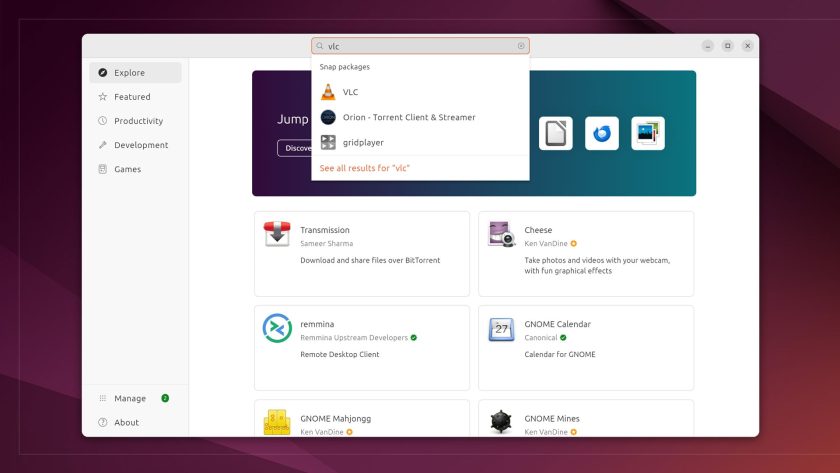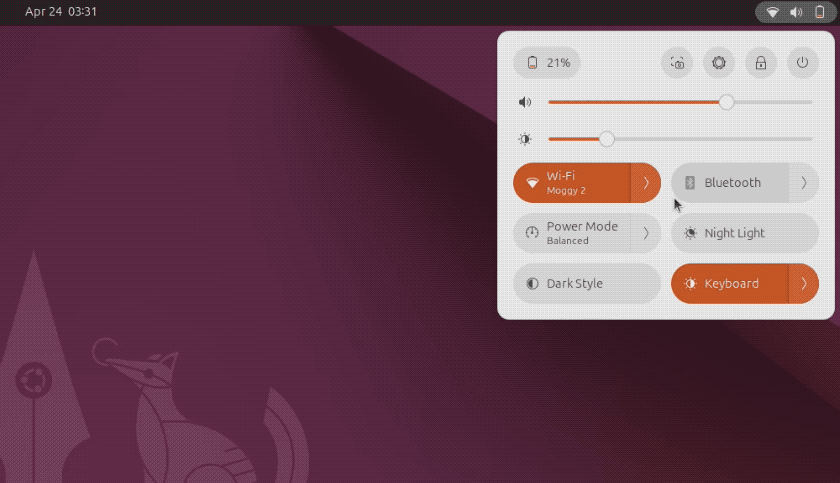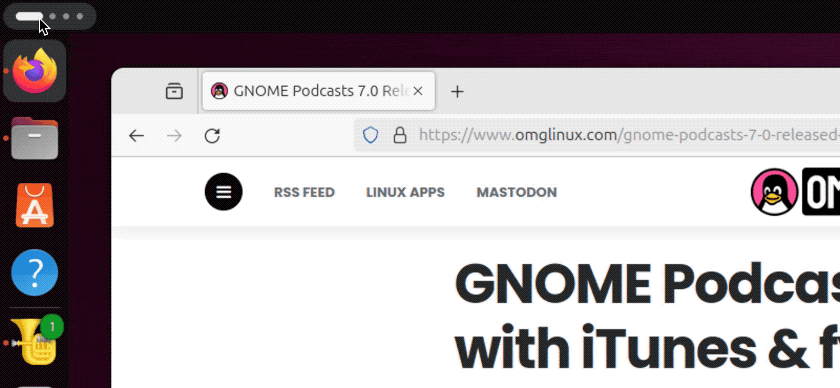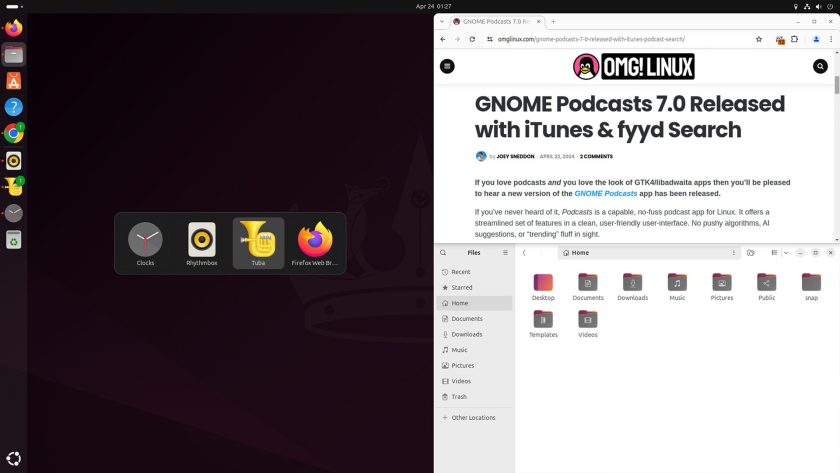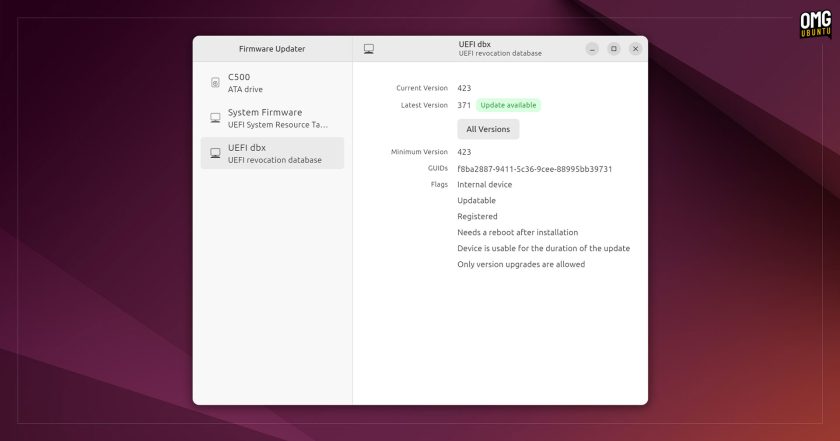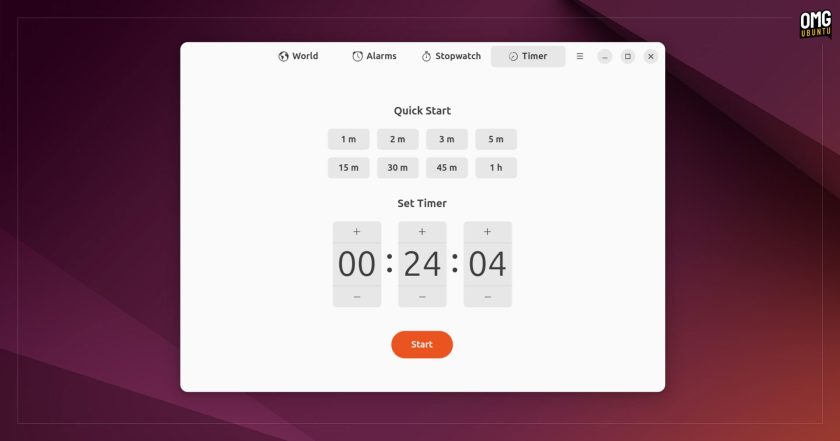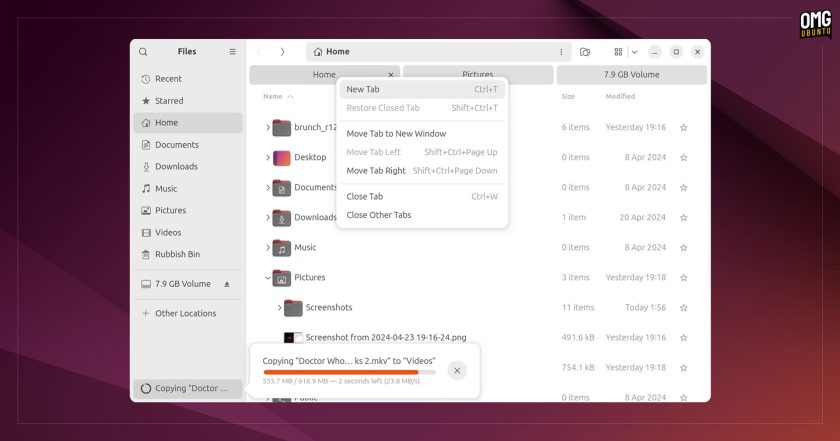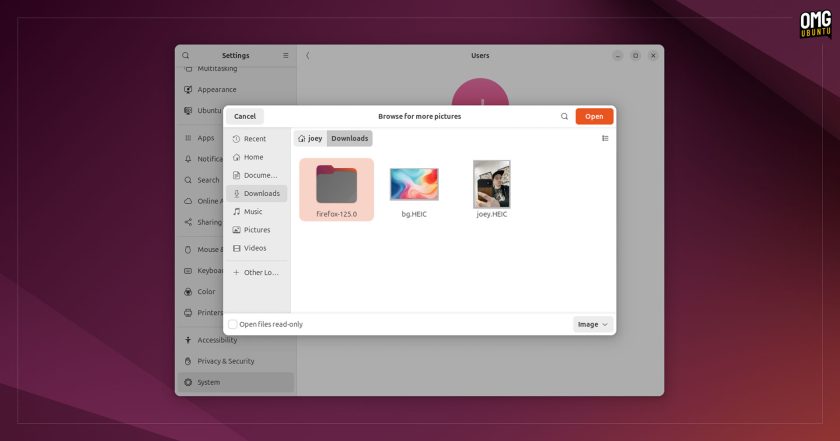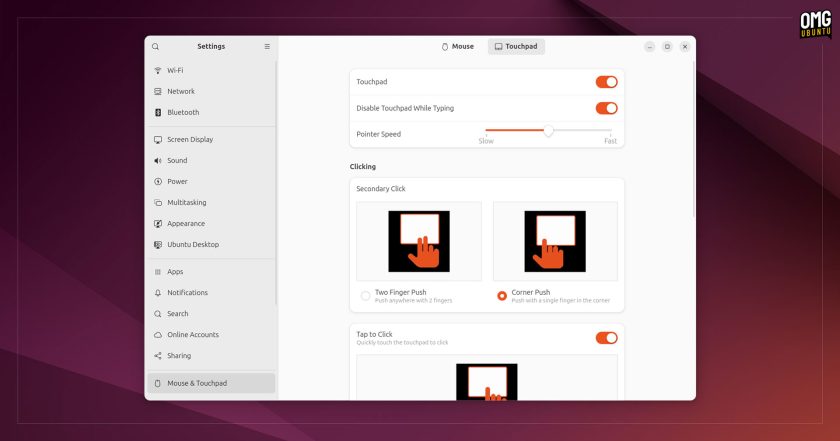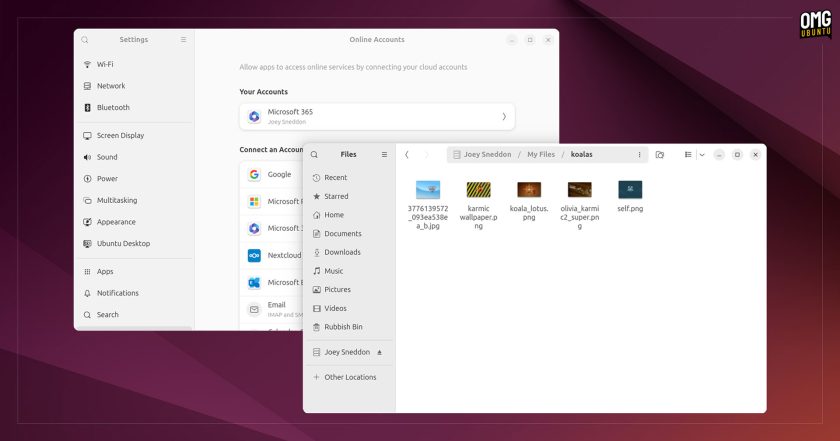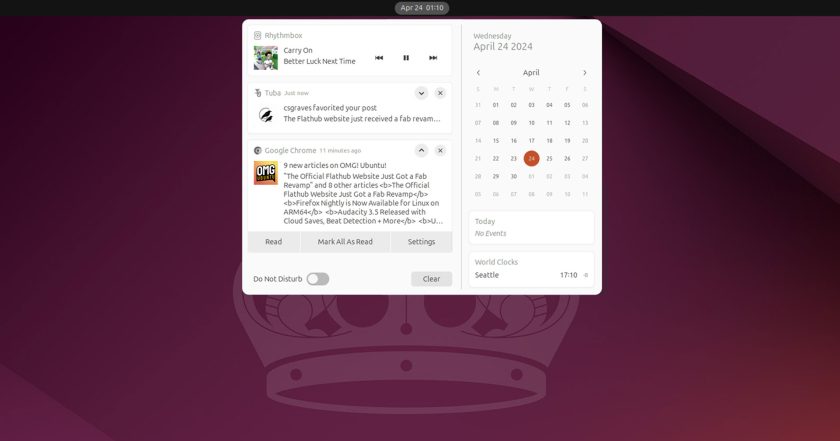Anyone making the upgrade to Ubuntu 24.04 LTS from the previous LTS, Ubuntu 22.04, is in for a treat because the amount of improvements on offer is vast.
In addition to the new features in Ubuntu 24.04 those upgrading from the previous LTS will also discover, experience and benefit from the myriad of features added in the Ubuntu 22.10, 23.04, and 23.10 releases.
Those upgrading from the previous LTS will find 2 years worth of changes on offer in Ubuntu 24.04
— Which amounts to a LOT!
In this post I run-through 20 of the biggest changes Ubuntu 24.04 LTS offers compared to the previous LTS — consider this an LTS to LTS feature spotting guide helping you take in the sights.
Of course, those of you who ride the short-term Ubuntu releases (as I do) will find most (not all) of what follows familiar.
If you’re coming from Ubuntu 23.10 then see my 24.04 release post for an overview of what’s new since 23.10 only.
But the majority of people who use Ubuntu use LTS versions.
And with 2 years worth of improvements on offer anyone making the upgrade from Ubuntu 22.04 to 24.04, the new long-term support release, inherits a cumulative change-set that enhances, expands, and emboldens every inch of the desktop experience.
Ready to learn more?
20 Major Changes in Ubuntu 24.04 LTS
1. New Installer
If you upgrade to Ubuntu 24.04 LTS from 22.04 directly (which will be possible in June when the Ubuntu 24.04.1 release arrives and the upgrade channel opens) you won’t get to see the new Ubuntu installer.
But if you plan to do a fresh install of Ubuntu 24.04 then you’ll get to go hands-on with an all-new Ubuntu installer built in Flutter and underpinned by Subiquity and Curtin, Ubuntu’s powerful server-based installer technologies.
We’re talking revamped visuals through, improved wording to make each step make more sense, and a handful of new features such as the ability to use “provisioning” (though a .yaml file) to automate installation and configure accessibility options prior to install.
Plus there are dangling carrots to entice the adventurous, such as ZFS guided installations and experimental TPM-backed full-disk encryption for the security-conscious.
2. Minimal by default
Ubuntu’s new installer makes it a breeze to install the distro (including alongside Windows in a dual-boot if you need) and set things up the way you want. But if you’re coming from 22.04 LTS there’s a big change you should be aware of: Ubuntu now defaults to a minimal install.
So if you’re doing a fresh install don’t idly breeze through the steps clicking next, next, next and expect to have a complete, comprehensive suite of software waiting for you at the other end.
If you want apps like like LibreOffice, Thunderbird, Rhythmbox, Calendar and others ready to use, right away, straight after install you must select the “expanded installation” option during installation.
But if you’re happy with ‘just the essentials’, the minimal install provides an excellent “blank canvas” or staring point. You can then install the apps you want yourself using…
3. New ‘App Center’
App Center replaces the Ubuntu Software app as the recommended way to install software in Ubuntu 24.04 LTS. It’s a decent swap, with App Center offering a clean, modern look.
You’re able to search, browse, install, remove, and update snap apps or DEB packages in the Ubuntu archive, but you can’t use App Center to install DEB packages you download yourself — no, not even the likes of Google Chrome, Steam, Zoom, Discord etc.
To “sideload” DEBs in Ubuntu 24.04 LTS you will have to to install and use the Gdebi tool (available in the repos) or open the Terminal and run the sudo apt install ./debname.deb command instead — easy enough.
4. Meet Quick Settings
It’s easier to turn Wi-Fi, Bluetooth and other features on and off in Ubuntu 24.04 LTS using the revamped Quick Settings menu.
Quick Settings uses pill-shaped controls you can click to toggle hardware features. Pods also relay status (e.g., name of active network), while sub-menus unfurl so you can take actions, like picking a wi-fi network or changing keyboard backlight brightness.
Other handy shortcuts include a button to take screenshots, and the volume slider now lets you change audio output device directly from within the menu — no need to open the Sound settings panel.
Finally, if you use Flatpak apps you will start to see a Background Apps section appear whenever a (compatible) app is running with no window open.
5. Dynamic Workspace Indicator
Another (more recent) GNOME Shell change will catch the eye of those upgrading from Ubuntu 22.04 LTS — the dynamic workspace indicator in the top bar.
This dotted indicator replaces the “Activities” label in the top bar (you can still click it to open the workspace switcher) and tells you how many virtual workspaces are open and which one you’re on. You can hover over the indicator and use the mouse scroll wheel to slide between workspaces.
6. Window tiling assistant
Ubuntu 24.04 is the first LTS release to support quarter tiling out the box! While the distro has always let you snap windows so they take up half the available screen space it’s lacked the ability to tile windows to corners. Advanced window tiling features are now built-in.
In addition to supporting more window snapping locations the new Ubuntu Tiling Assistant also offers an auto-suggest prompt as you tile windows. This suggests other open apps to tile neatly alongside the one you’re snapping — no need to manually drag them where you want them.
Configure (or disable) Ubuntu Tiling Assistant from the (new) Ubuntu Desktop section in Settings.
7. New ‘Firmware Updater’ tool
Keeping hardware firmware updated in Ubuntu has always been easy-ish but it’s arguably even easier in Ubuntu 24.04 thanks to the inclusion of a new Flutter-baser Firmware Updater tool.
It’s not flashy but it doesn’t need to be: it shows info on existing firmware for supported/upgradeable devices, displays firmware updates, and is able to upgrade firmware too — all fetched from the LVFS, of course.
8. App additions & removals
The GNOME Clocks app is now part of the default software set in both default (minimal) and expanded installations. This app lets see the time, create alarms, run timers, and setup world clocks (which then show in the calendar applet/message tray).
In an Ubuntu install Thunderbird is now a snap app (and the DEB in the repo is a transition package that will install the snap version; on upgrades the snap version will be replaced).
Snapshot replaces Cheese as the camera app; and GNOME Games were removed from all installs so you won’t find Aisleriot Solitaire, Mines, et al out of the box (they remain available to install).
9. PipeWire now default sound server
Pipewire is the default sound server in Ubuntu 24.04 LTS. Both PipeWire and PulseAudio were included in Ubuntu 22.04 but PipeWire only handled video whereas now (well, since 22.10) PipeWire handles all audio duties — and very well, I might add.
PipeWire offers a host of benefits, not least of which is improved hardware compatibility, backwards compatibility with JACK, reduced CPU usage, a modern, more agile code base, and better handling of modern Bluetooth audio equipment like sound bars.
10. Nautilus feature-fest
Nautilus, the file manager, is more powerful, capable, and faster in Ubuntu 24.04 LTS. GNOME devs have lavished attention on this essential app over the the past few years and for LTS upgraders in particular the fruits of that effort is evident, especially in overall speed.
You can now drag items onto tabs; paste images copied to the clipboard as a new file; set/revert custom folder icons easily; password protect ZIPs; use text search to find options in Nautilus preferences; switch view with instant loading; use ‘rubber banding’ selection in list view, and more.
Ever wished the file chooser that appears in other apps could supported a thumbnail view? With the version of Nautilus included in this version of Ubuntu, it does:
Finally, substantial upgrades to search in Nautilus mean it’s easier and faster than ever to find files. The search button will perform a global search across all indexed locations, while the ‘search in current folder’ mode stays local — both support search filters.
11. Share Wi-Fi passwords
Wan to share a Wi-Fi password to another device? In the Settings > Wi-Fi panel you’ll find an option to generate a QR code so you can quickly share network credentials without having to copy/paste the real password into (potentially insecure) chat apps, etc.
On a related note, it’s also possible to edit (or removed) saved Wi-Fi networks when Wi-Fi is turned off — which sounds like something you’d never need to do until that one time you do need to!
12. Libadwaita everywhere
You may notice that a lot of core apps, such as Nautilus, Settings, Clocks, etc have a modern look thanks to GTK4/libadwaita, the latest toolkit most GNOME apps are using. These apps resize nicely, scale better and look sharper on hi-res screens, and follow consistent design patterns.
They also sport snazzy full-height sidebars that I think look swish as heck.
13. Thinner Ubuntu font
The Ubuntu desktop uses (surprise) the Ubuntu font by default and in Ubuntu 24.04 LTS you’ll notice that it’s thinner (and arguably sharper) than the version in Ubuntu 22.04 LTS. It’s not magic, it’s not your eyes, it’s an intentional change.
14. Improved mouse & touchpad settings
GNOME developers have updated the look, layout, and options presented in the Mouse & Touchpad panel — a huge improvement over the short stack of options found in 22.04 LTS.
Animations (which play on mouse over) demonstrate how each scrolling direction option operates; you’re able to configure how right-click is triggered on touchpads; and there’s a toggle to disable auto-disabling the touchpad when typing — a pet peeve of many!
Also, on a related note, tap to click is now enabled for touchscreens and touchpads by default.
15. WireGuard VPN
WireGuard VPN connections can now be setup and configured from the Network panel (and once added you can toggle VPN connections on/off using the Quick Settings menu).
16. Larger login screen pods
Yes, your user account picture really is bigger on the login screen now. No, not a groundbreaking change but it helps balance the login screen a bit better. On huge displays the smaller avatars in 22.04 were dwarfed by the expanse of blankness around.
17. Remote RDP login
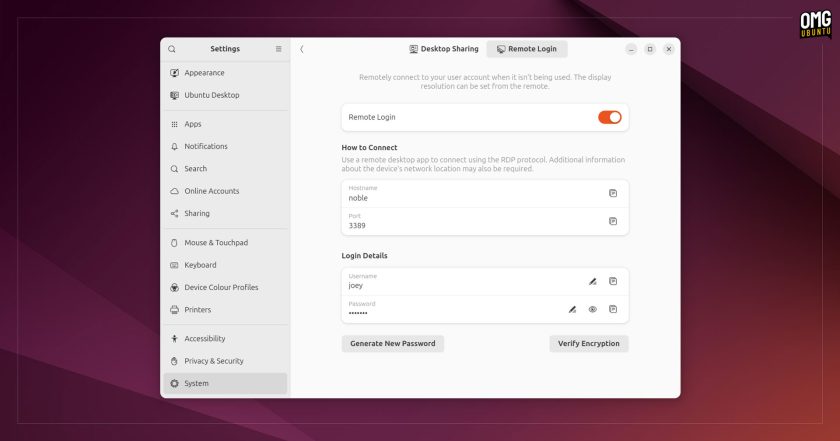
RDP support in general has improved since Ubuntu 22.04 LTS but a key new feature (courtesy of the GNOME 46 release) is the ability to remote login to your Ubuntu session from another device using RDP — though only when it’s not in use (it’s remote login, after all).
To set this head to the Settings > System > Sharing > Remote Login and enter the details. Then using an RDP client on another device you can input the details to connect to, login, and navigate your Ubuntu desktop from afar — though as this is RDP do expect lag! #burn
18. Microsoft OneDrive file access
The Online Accounts section in Settings now allows you to add WebDAV accounts so you can access online your contacts, calendars and files in desktop apps. It also adds a new Microsoft 365 account type which, when setup, enables access OneDrive files through Nautilus.
19. Improved notifications
Notifications toasts (the ones you see appear on screen, and those which appear in the message tray) now use headers to let you know which app the notification comes from, and buttons to collapse/expand notifications to hide/show more info, action buttons, etc.
20. Linux Kernel 6.8
The biggest feature in any version of Ubuntu is the Linux kernel. It’s what powers everything. From hardware support, security, raw performance, and file systems.
Ubuntu 24.04 LTS ships with Linux 6.8. This is is the latest version at the time of release and adds a fair few things of note, including support for more gamepads and controllers, P-State driver tweaks, better swap memory handling and more.
More to enjoy
The above list is by no means exhaustive and I’ve chosen to focus mostly on changes you can spot or see. Naturally, lots of apps, packages, libraries, tooling and so on has been updated too and those will include their own new features.
So consider this a taster; there’s lots more to enjoy in the latest LTS including more power efficiency improvements, gaming improvements, out-of-the-box support for HEIC images, more accessible Ubuntu Pro integration, and so on.
If you use Ubuntu 22.04 LTS do let me know which features I spotlighted above have you itching to upgrade ASAP by leaving a comment below.