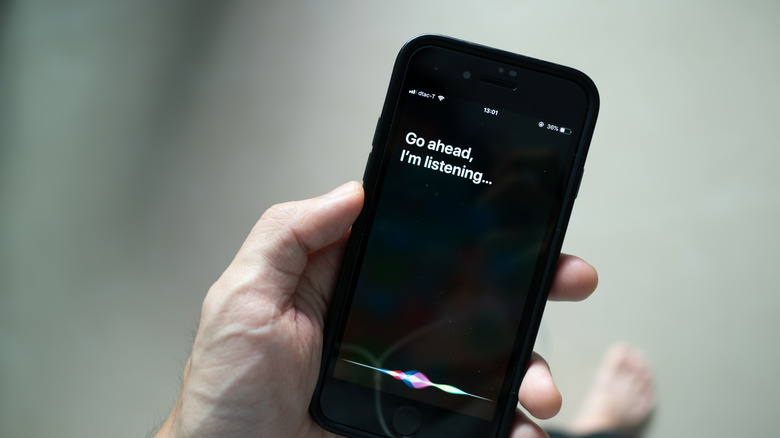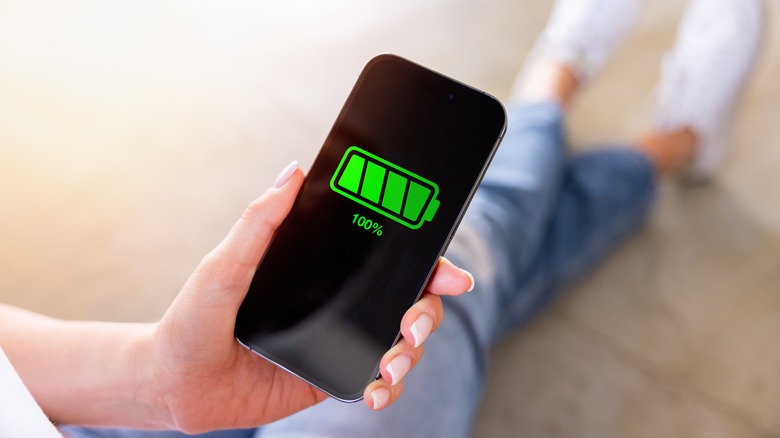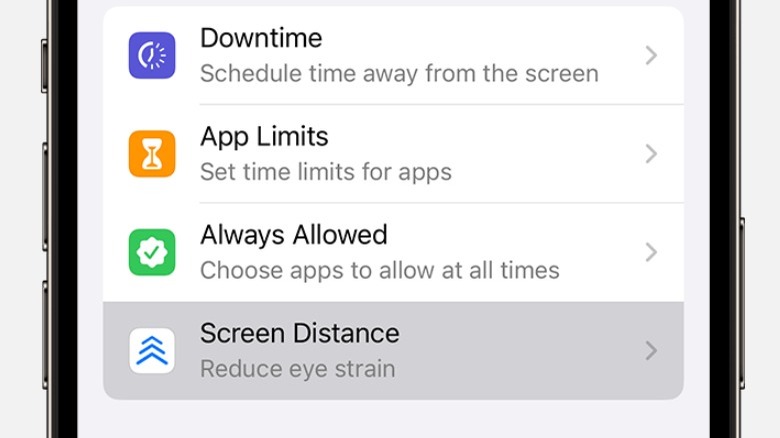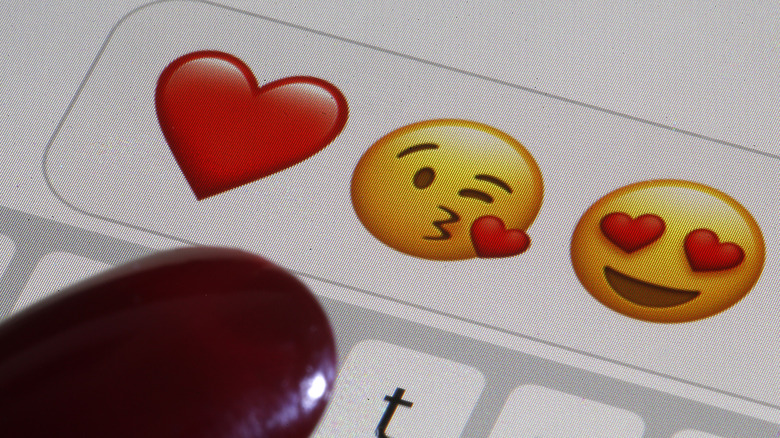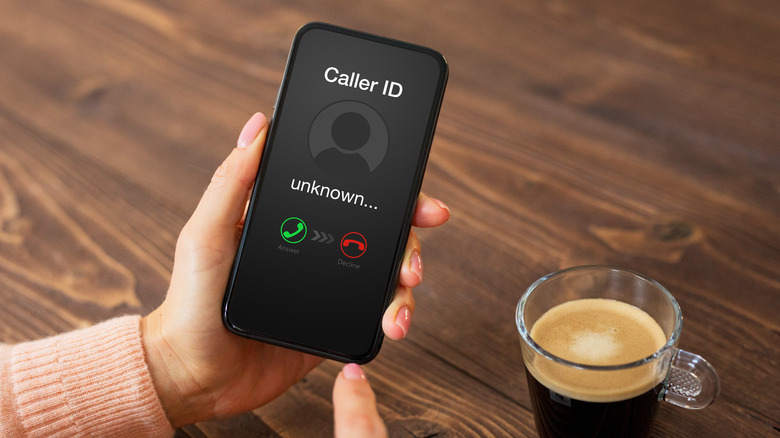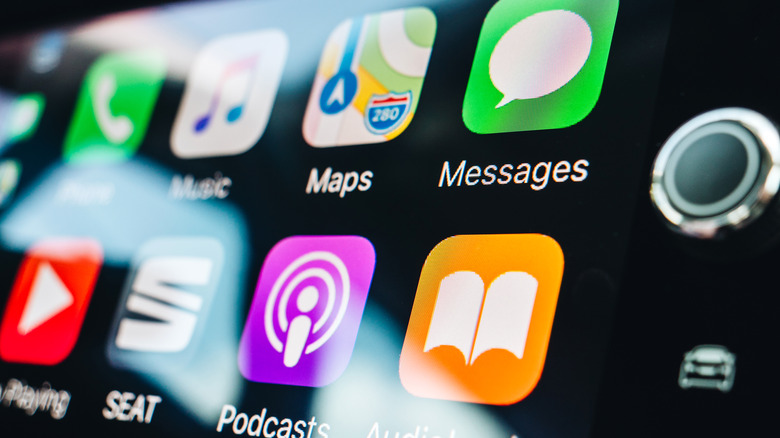10 Hidden iOS 17.4 Features You'll Want To Start Using On Your iPhone
It doesn't matter whether you already own the latest Apple smartphone, the highly regarded and successful iPhone 15, or an earlier variant; it is important to stay on top of firmware updates. These updates provide users not only with the latest security fixes and patches, but often also add a suite of new features that make iPhones and other iOS devices even more capable and useful.
Unfortunately, the sheer number of changes that can be brought in with a new iOS upgrade means that it is practically impossible to know every new feature that has arrived on your iPhone. Unless you are the type of person who wants to dig down into the changelog to see every tiny addition, there will likely be many new features that you simply don't know about.
That's certainly the case with the iOS 17.4 update. Along with some headline-grabbing new features, there are some smaller additions and upgrades that can make life a little easier. Here are the hidden iOS 17.4 features you might have missed but will want to start using right away.
Siri can now announce messages in chosen languages
Siri has been a useful tool for sending and receiving messages for some time now. Using the virtual assistant, iPhone users can have messages read out to them or dictate texts that they want to send to other people. These features can come in particularly handy when you are doing something that means you can't physically touch your phone or type out messages yourself, such as when you are driving a car.
A new feature introduced with the iOS 17.4 update adds to this by allowing Siri to read out messages in multiple languages. That means that the assistant will not only tell you your incoming messages in your chosen language, but also in any of the other supported languages. These include Arabic, Mandarin, French, German, and Spanish, among more than a dozen more. While this isn't a feature that will appeal to everyone, it can be beneficial to anyone who speaks more than one language or is trying to develop bilingual skills.
Adding extra languages to Siri's vocabulary is a simple process. You simply have to head to Settings, locate the Siri and Search section, and then click on Messaging with Siri. From there, you can download and activate any of the supported languages that you want Siri to use in the future.
You can get more information about battery health and life
Battery health is an important topic for most people. After all, smartphones are an important part of our everyday lives, and losing access to yours because the battery has run out of juice is never a pleasant experience. While battery technology has improved in recent years, the amount of time you get from a full charge has not changed significantly, as the devices require more energy to power their ever-more impressive functions.
Thankfully, Apple has been providing battery health information on iPhones for some time. Accessing the menu from Settings can give you details about the current capacity of your battery and its ability to provide peak power. This is important because the maximum capacity of a battery decreases over time as it is used. With the iOS 17.4 update, Apple introduced some new features to its battery health toolkit.
Along with providing raw numbers as it did previously, the menu will now provide users with a summary of whether their battery is operating normally. It also gives up-to-date information about when the battery was manufactured and first activated, along with the number of charging cycles it has gone through. This can help give you a better understanding of when it might start to degrade and provide enough data so you can determine whether you need to replace your iPhone battery.
Stolen Device Protection makes your phone more secure
Stolen Device Protection has been available on iPhones for some time already, having been first introduced to the platform with the iOS 17.3 update. It effectively locks out certain features on your iPhone when you are in new locations. The smartphone can detect where you are, and if it recognizes that you aren't in a familiar area that you frequent regularly, it will require biometric authentication. This can be done with either Face ID or Touch ID. Other actions are blocked by a delay that will only allow an iPhone to perform those specific actions if a second, separate biometric authentication is received an hour after the initial response.
Apple argues that these features will help protect your personal data and privacy in the event that an iPhone is stolen. Without your biometrics, potential thieves will be unable to use the device as intended. While Stolen Device Protection is not exactly new, it did receive an upgrade with the release of iOS 17.4. A new setting means that users can now turn on double authentication. This forces the iPhone to always ask for two biometric authentications regardless of whether you are in a familiar location, adding a further layer of security to the device. You can turn on Stolen Device Protection and modify its use in the Face ID and Passcode menu of the settings.
Secure your messages better with new iMessage protocols
Apple has always taken privacy and security seriously when it comes to the iPhone. That's why Apple introduced Rapid Security Responses, which allows users to quickly install fixes without having to wait for operating system updates. It also explains why many of the new features it includes in operating system updates are focused on helping secure data and personal information. To that end, with the launch of iOS 17.4, Apple has brought PQ3 to its iMessage platform. The company describes this as "a groundbreaking post-quantum cryptographic protocol that advances the state of the art of end-to-end secure messaging."
In layman's terms, the new encryption methods are designed to be able to withstand attacks from quantum-powered systems that could crack standard encryption extremely quickly. While these types of machines are still many years away from becoming a common part of our lives, the Cupertino tech company has developed protocols that will protect data from future advances. PQ3 is, therefore, one of the most secure encryption methods for widely available messaging apps.
That is an important step considering how much private and personal data is shared on messaging apps, ranging from photographs to bank details to health records. Apple argues that bringing in PQ3 now is vital, as hackers could steal information today that is only protected by less secure encryption protocols and decrypt that data in the future when quantum computers become available.
Get a warning about your device screen harming your eyes
We've all been in situations where we strain our eyesight for hours looking at a smartphone or other device. Research has even been done on the impact of big and small screens on our eyes. Although looking at screens may not cause any permanent eye damage, it can easily cause irritation or pain during extended periods of time. What iPhone users may not realize is that Apple created Screen Distance for iOS devices that are running iOS 17.4 or higher.
Once the feature is set up from the Screen Time menu in the settings, users will get a warning from their device if the screen is within a range of 12 inches from their eyes. This warning can then be removed either by increasing the distance between the iPhone and the person's face or by tapping a button to continue as they were.
Screen Distance calculates the distance between the screen and the face by making use of the TrueDepth camera, and has been designed to help prevent eye fatigue and lower the risk of young children developing myopia. However, if it ends up being inconvenient, Screen Distance can be quickly turned off in the settings without any other consequences.
Be more emotive with new emojis
New emojis are constantly being added to digital platforms like Android and iOS. Through the direction of the Unicode Consortium, which helps to coordinate and standardize the creation of emojis, dozens upon dozens of new entries have been made over the last two decades. You can now find a tiny little picture representing almost every activity, feeling, and object you can think of. Yet that hasn't stopped even more new emojis from being created, and Apple regularly brings any fresh additions to its plethora of devices via updates.
That's certainly the case with the iOS 17.4 update, with more than 100 emojis added to iPhones and iPads. A large number of these were simple direction swaps, creating new versions of existing emojis that now can face right as well as left. Examples of these include emojis like cars driving and people running or walking around. There's also extra gender-neutral emojis to help make them more inclusive, along with a shaking head, a phoenix, and an alternative mushroom to the already existing mushroom emoji.
See transcripts of your favorite podcasts
One of Apple Music's most useful hidden features is the ability to get access to the lyrics of a song without having to navigate to a different app. This allows users to sing along to songs that are playing through Apple Music with the knowledge that they won't get a word wrong. Now the company has gone one step further and introduced a similar feature to its Podcasts app in the form of transcripts.
To access the transcript for a podcast episode, you simply need to press the speech bubble icon when listening to a podcast. This will then display a transcript of what is being said in real-time, highlighting the appropriate text. These transcripts can either be automatically generated or provided by the creators.
It is also possible to press on a specific sentence to jump to that part of the podcast and use a search function to locate a specific word or phrase in the podcast — handy if you want to listen to a particular section again but don't know the exact timestamps. All of that means that you can safely listen to your favorite tech enthusiast podcasts of 2024 without any fear that you'll miss what is being said.
Use Apple Cash online with virtual card numbers
Many iPhone users will likely be aware of the way they can use Apple Pay across multiple devices to make purchases. The service allows users to add debit and credit cards to the iPhone's Wallet, which can then be used to pay for items contactlessly. In earlier iOS updates, Apple also added something known as Apple Cash, which gives owners the opportunity to use a digital card online, in apps, and at physical locations. With the release of iOS 17.4, the company has now introduced a way to generate virtual card numbers.
This is particularly useful for those who want to keep their payment details more private or want a way to use Apple Pay in places where it is typically not yet supported. Users can head to Wallet and Apple Pay on their iOS device and then open up the option to set up Apple Cash. Once that's done, you can get your virtual card details in the same location, including the long card number, security code, and expiration date.
These details can be used anywhere, just like a normal debit or credit card. For convenience purposes, it is possible to set the Apple Cash card to default when Apple Pay is not supported. The security code will also change regularly to stop those card details from being stolen and used by third parties.
See verified business information on the call screen
Caller ID is a useful feature that has been around for a long time on all kinds of smartphones. It effectively allows the phone's owner to get information about who is calling them. When it comes to contacts and saved numbers, iPhones and other devices will let you know the name of the person who is trying to connect with you. However, it isn't as handy for non-personal numbers, such as businesses or organizations that might call you, as these will usually only show up as a number rather than a name.
To try solving that issue, Apple has added Call Identification. This feature can be turned on in Settings by heading to the Phone tab and then selecting Call Identification. From here, you'll get a list of apps and businesses that support the feature. When a business or organization that is part of the scheme calls you, an iPhone running iOS 17.4 or later will display verified information about the caller. This can include its official name, a colored logo, and the department, all in an effort to make it easily recognizable so you know exactly who is on the phone.
Get more control of Apple CarPlay
CarPlay is an easy-to-add Apple feature designed specifically for vehicles. In essence, it acts as a hub for your iOS device on a car's entertainment and information screen. By connecting your iPhone to the car, you can access things like your music, receive messages, make calls, and use the device's navigation system without having to directly interact with the phone itself. While CarPlay has been regularly updated over the last few years, iOS 17.4 has made some significant changes to it.
The most notable is a change in the way the instrument cluster can be customized. In previous versions of CarPlay, the display in the instrument cluster directly behind the steering wheel was limited to showing an overview of the entire journey. With the new update, it is possible to switch this display to the street view map, which also provides the driver with information about upcoming maneuvers and directions.
The fresher version of CarPlay is also able to access far more information from your vehicle, giving drivers the opportunity to track more data or control car systems through their iPhone. It is even possible to display live camera feeds from the car or view information about tire pressure. All of this makes CarPlay a broader and more rounded system for controlling your car through an iOS device.