Ubuntu 24.04 LTS is a standout release, and we’re confident that if you’re currently on 22.04 LTS, you can’t wait to upgrade and explore all the new features it brings. Well, you’ve come to the right place! As always, we’ll offer you a tried-and-tested approach proven in our lab to upgrade your 22.04 desktop system to 24.04 seamlessly. Before that, however, we want you to read the lines below carefully.
Until recently, upgrading from Ubuntu 22.04 LTS (Jammy Jellyfish) to Ubuntu 24.04 LTS (Noble Numbat) was problematic due to multiple bugs in Snap. Although these have now been fixed, Canonical will provide an official upgrade path only after the first point release (24.04.1) of Ubuntu 24.04 LTS, which is scheduled for August 15.
In light of this, although we have proven it to work through numerous tests, this guide cannot be considered an official approach. In this regard, as soon as Ubuntu 24.04.1 is released, it will be updated to include the final implementation of the procedure.
Another key point is that the approach outlined in this tutorial does not directly upgrade from Ubuntu 22.04 LTS to 24.04 LTS. Instead, it involves a preliminary step where we first upgrade from Ubuntu 22.04 (Jammy Jellyfish) directly to Ubuntu 23.10 (Mantic Minotaur), followed by the final jump to 24.04 (Noble Numbat). To clarify, here’s what we mean:
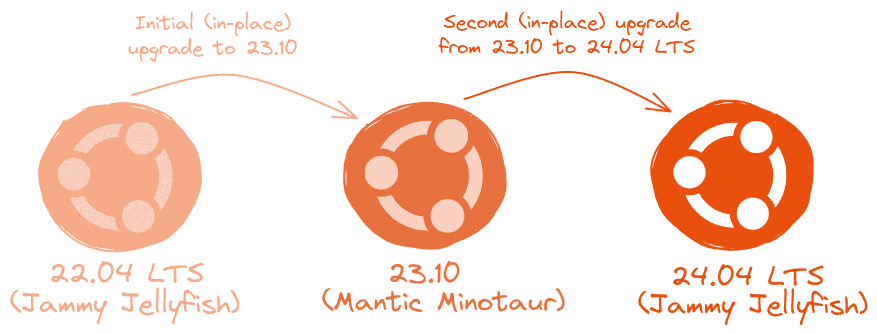
With all the details sorted out, let’s begin. The entire process should take around an hour, depending on your internet speed.
Step 1: Make a Backup
First, let’s ensure all your important data is safe. So, before doing anything else, we strongly recommend making a full system backup so that if something goes wrong, you can restore your system with all the vital data to its previous state.
However, if you do not feel like taking the above approach, you can instead use a command like the one shown below, which will archive all of the more critical directories and their contents in a tar.gz archive.
sudo tar czf /jellyfish-data.tar.gz \
--exclude=/jellyfish-data.tar.gz \
--exclude=/dev \
--exclude=/mnt \
--exclude=/proc \
--exclude=/sys \
--exclude=/tmp \
--exclude=/media \
--exclude=/lost+found \
/Code language: Bash (bash)Feel free to add more “–exclude=” parameters if needed. Finally, the command creates a backup of all files in the “jellyfish-data.tar.gz” file located on the root partition (/), which you should ideally transfer to another computer or drive, for example, using the SCP command.
Step 2: Update All Software
Ensure you have a fully updated Ubuntu 22.04 LTS system. Open the terminal app, and type the following two apt commands:
sudo apt update
sudo apt upgradeCode language: Bash (bash)If there are any pending updates, install them along with any pending snap packages.
sudo snap refreshCode language: Bash (bash)The result should be a fully up-to-date Ubuntu 22.04 system with no packages waiting to be updated.
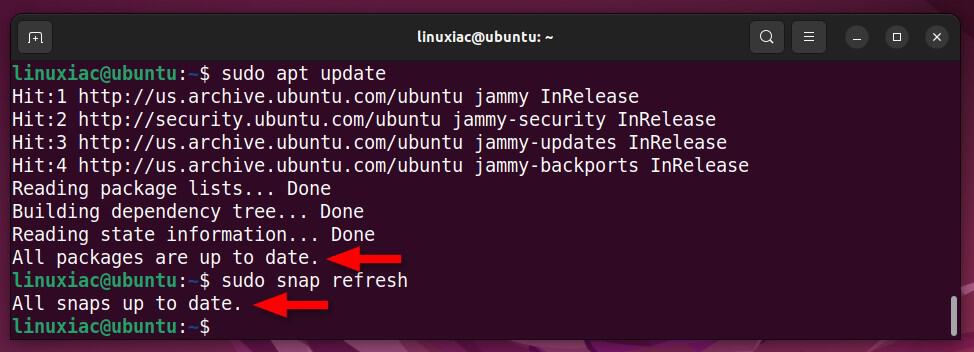
Finally, reboot the system. Here is our Ubuntu 22.04 LTS system before upgrading to Ubuntu 24.04 LTS.

Strep 3: Upgrade from Ubuntu 22.04 LTS to Ubuntu 24.04 LTS
Run the command below:
sudo sed -i 's/Prompt=lts/Prompt=normal/g' /etc/update-manager/release-upgradesCode language: Bash (bash)Ensure the “Prompt=normal” line is included in the “/etc/update-manager/release-upgrades” file.
cat /etc/update-manager/release-upgrades
We’re all set to upgrade from Ubuntu 22.04 LTS to Ubuntu 24.04 LTS. In fact, the command below will start upgrading to 23.10 (Mantic Minotaur), as described at the beginning of the guide. To start the process, execute:
sudo do-release-upgradeCode language: Bash (bash)And answer “y” when asked if you want to continue.

This will switch to the new repositories from the 23.10 release and tell you how many packages are set for an upgrade. Confirm by pressing “y” to proceed.

This will start downloading and installing the packages needed to upgrade to Ubuntu 23.10 (Mantic Minotaur). The process will take some time, so be patient. During this operation, your desktop environment will be changed to 23.10, so don’t be surprised.

In the end, you will be prompted to remove obsolete packages. Please respond with “y.”

Once everything is ready, confirm with “y” to restart the system.

Once the system boots up and you log in, you’ll find yourself on the newly upgraded Ubuntu 23.10 system. Great job—halfway there! Let’s proceed to the second phase and upgrade to Ubuntu 24.04 LTS (Noble Numbat).
Open the terminal and execute the command shown below:
sudo sed -i 's/Prompt=normal/Prompt=lts/g' /etc/update-manager/release-upgradesCode language: Bash (bash)Ensure that the line in the “/etc/update-manager/release-upgrades” file is now switched to “Prompt=lts”.

Run the Update Manager so that it looks for distribution upgrades.
sudo update-manager -dCode language: Bash (bash)As a result, you will get a popup informing you that no updates are available, but there is a new version of the Ubuntu 24.04 LTS operating system. Click on the “Upgrade” button.

You will be taken to a wizard, starting the upgrade from Ubuntu 22.04 LTS (Jammy Jellyfish) to Ubuntu 24.04 LTS (Noble Numbat). Hit “Upgrade.”

Preliminary checks will be conducted first, after which you’ll be notified about the changes to be made to your system. To start upgrading to Ubuntu 24.04 LTS, confirm by clicking the “Start Upgrade” button.

The download of the packages needed for the upgrade will start and take some time, so be patient.

Ubuntu 24.04 continues transitioning certain applications, including Thunderbird, from native DEB packages to Snap formats. When prompted, click “Next” to confirm.

Important: The window might temporarily freeze. Please don’t be alarmed and refrain from taking any action. Simply wait a few seconds, and the process will resume normally on its own.

If you’ve modified any configuration files, the update tool will recognize these changes when upgrading to Ubuntu 24.04 and prompt you to choose whether to replace them with the originals from the new version. While the choice is yours, opting to “Replace” is generally advised unless the modifications are crucial to you.

The process will continue. Wait patiently.

Please confirm that you want all obsolete packages removed. They are no longer supported or maintained in the Ubuntu 24.04 repositories.

Once everything is successfully completed, you will be prompted to restart the system by clicking the “Restart Now” button.

Congratulations! You’ve done it! Now that you’re ready to log in, you’ll enter your freshly upgraded Ubuntu 24.04 LTS system. Take a moment to give yourself a well-deserved pat on the back.

Post-Installation Steps
Run the command below to upgrade to the brand-new App Center in Ubuntu 24.04. Following the upgrade, its icon will disappear from the left panel, but you can easily re-pin it. Simply locate the app in the apps list, right-click, and select the “Pin to Dash” option.
sudo snap refreshCode language: Bash (bash)Conclusion
Upgrading from Ubuntu 22.04 LTS to Ubuntu 24.04 LTS involves a series of careful steps and patient processes. Still, the result is access to a newer, feature-rich environment that could significantly enhance your system’s performance and usability.
For now, users who follow our early upgrade route will save themselves the wait until mid-August, when the official upgrade path will be available. So, thank you for trusting our step-by-step instructions and relying on our expertise. I hope you find this guide helpful.
Finally, we recommend users review the official release notes. In the comments section below, let me know if you have any questions.
