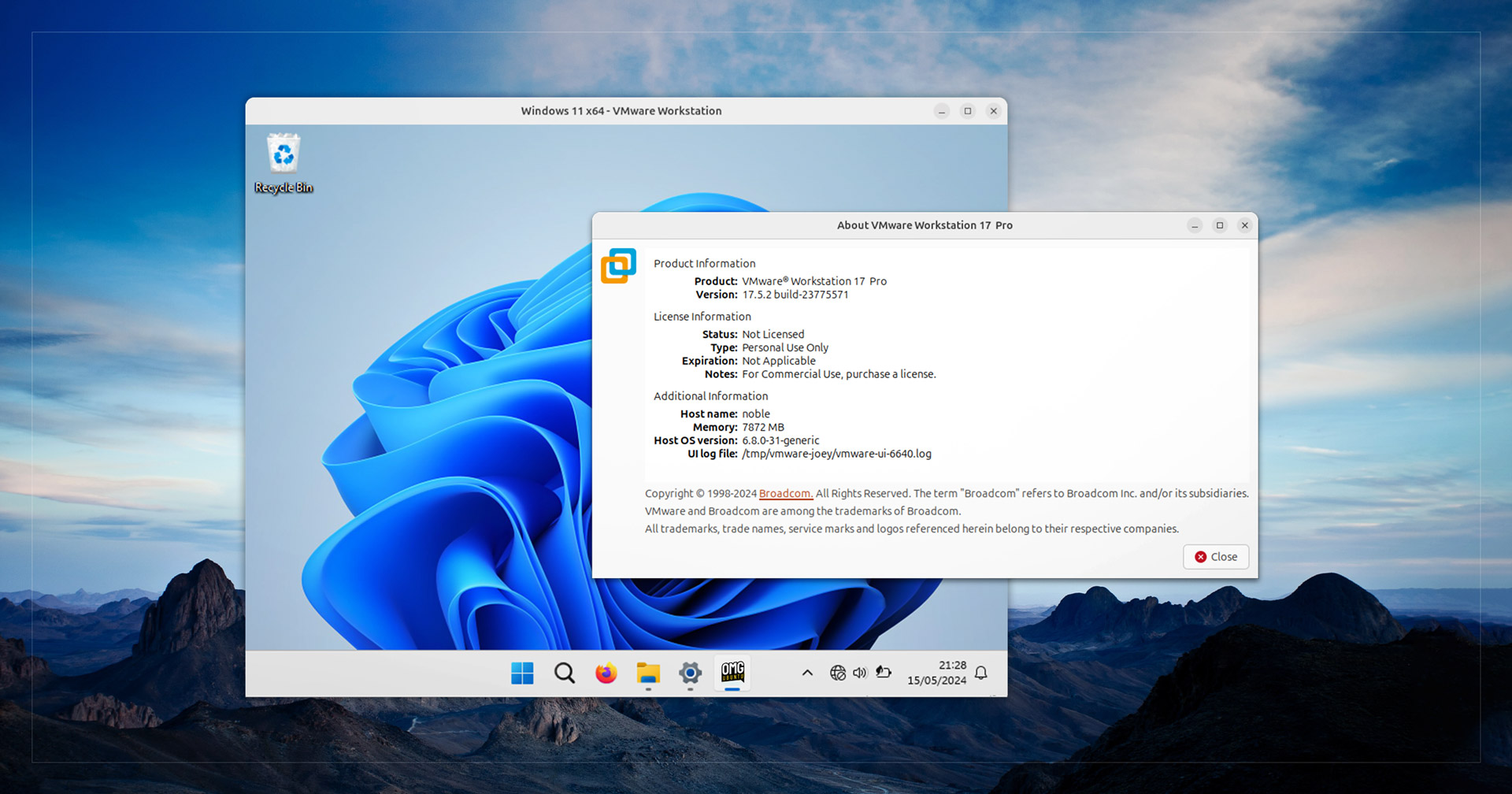VMware has made its pro virtual machine software free to use on Windows, macOS, and Linux — albeit only for personal use, though.
This change means you can download VMware Workstation Pro 17 and use it without a license key or ongoing subscription cost on Windows and Linux, or if you’re on a macOS system download, install, and use the equivalent VMware Fusion Pro 13 for free.
Virtualisation software like VMware allows you to run “guest” operating systems on a “host” operating system with cross-system integration like shared clipboard, the ability to drag and drop files, access USB devices, and leverage hardware features like GPU acceleration.
Such tools make it easy to run Windows inside of Ubuntu rather than as a dual-boot, as well as try other Linux distributions, BSDs (no, not the Windows error-screen sort), Android, and more. Convenient, efficient, and thanks to isolation features, secure too.
Broadcom, who bought VMware in 2023, say in a blog post that it is making these previously pricey tools free for personal use in an effort “to provide ongoing, lasting value to our customers and to the VMware community at large”.
Everyday users who want a virtual lab on their Mac, Windows or Linux computer can do so for free simply by registering and downloading the bits from the new download portal located at support.broadcom.com
VMware
A paid subscription is still needed to use Fusion Pro or Workstation Pro for ‘commercial’ purposes. But since there’s no hard requirement, in-app monitoring, or other feature limitations to gauge that it’s down to the honesty of the user to say so.
VMware Workstation is proprietary (not open-source) software, even though it’s not free to use.
Other virtual machine software for Linux is open-source, like Oracle VirtualBox and GNOME Boxes, which offers a user-friendly frontend to the powerful KVM and QEMU virtualisation technologies.
VMware Workstation Pro has a few “pros” of its own like configurable networking options, including VLAN support, multiple virtual NICs, and network simulation tools; snapshots, easy cloning, and machine templates; remote connectivity features, and more.
But one would expect to find more advanced, specialist features in this app compared to Virtualbox since virtualisation is a side-hustle for Oracle (who keep its fingers warm in various pies) but has been the sole focus at VMware for the past 25 years.
Of course, whether you want to use VMWare Workstation Pro over other options is up to you. I’m not here to advocate, just impart word that this software is now “freeware” on Linux, Windows, and macOS.
Getting VMware Workstation Pro
To download VMware Workstation Pro 17 for Linux you have to sign up for a Broadcom account, then sign-in to a specific support page, accept the T&Cs, click a download link, then enter “trade compliance” info before the download starts.
On Linux the VMware Workstation installer is a .bundle file. Unusual; effectively a shell script linking to binaries inside. Download it fully then give the bundle permission to run. Then run it as root from a terminal to install.
After that… Well, things get involved on Linux — this article would’ve been out 4 hours ago but the kernel module tool that has to build compatible kernel modules repeatedly failed (a long-standing issue it turns out) — but I worked it out in the end.
After that, walk though the steps as you see them. Just be sure to check the “I want to license VMware Workstation Pro 17 for personal use” option during the setup, and opt-out of all the other junk about enabling telemetry and monitoring.
Once done, get experimenting with OSes and distros.
Are you familiar with VMware software? Do you find it better than open-source options for running Windows or other OSes on Linux? Let me know in the comments — I’m eager to hear firsthand experiences!