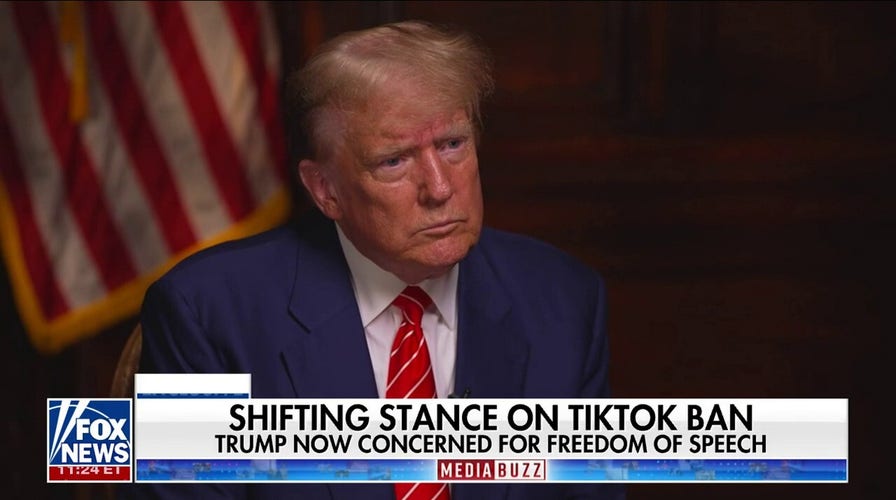Trump: If you’re going to ban TikTok, ban Facebook too
Former President Donald Trump tells ‘MediaBuzz’ that he finds Facebook ‘extremely dishonest’ and raises concerns that users would flock to the American app that is ‘worse than TikTok.’
If you’re one Facebook argument away from lighting your social media accounts on fire, I don’t blame you. Before you log out for good, I’ve got a few hidden features that’ll make using your social media accounts stink a little less.
We’re giving away an iPhone 15. Enter to win now!
Stop video autoplay
- Facebook: Maybe you want to scroll at work undetected or you just prefer the sound of silence. On desktop, disable autoplaying videos under Settings and privacy > Settings > Videos. On mobile, go to Settings & privacy > Settings > Preferences > Media.
- X: On desktop, click More > Settings and privacy > Accessibility, display and languages > Data usage. On mobile, tap your profile picture to find Settings and privacy.
You can't stop autoplay on Instagram, which is a dang shame — unless it’s one of my vids that pops up.
AI EXPERT: CHATGPT PROMPTS YOU’LL WISH YOU KNEW SOONER
Love it and list it
- X: Organize people in private or public lists without following them. Maybe you make a list for cooking tips and another for gadget news — whatever floats your boat. Easy.
- Instagram: Sort your saved posts into Collections — just like you do on Pinterest. Create a new collection by tapping and holding the bookmark icon below a post, then tapping the + (plus sign). Enter a name, like "Recipes," and voila! View your collections by tapping the three lines in the top right of your profile, then Saved.
Pin your DMs
- Instagram: Pin up to three chats to the top of your list for quick access. Just press and hold down on a conversation, then select Pin. No more scrolling to find your besties!
- Messenger: You can pin an individual message in a chat. Super handy for remembering shared addresses or recipes! From a chat, tap and hold the message you want to pin and tap Pin. To see pinned messages in a chat, tap View Pins.
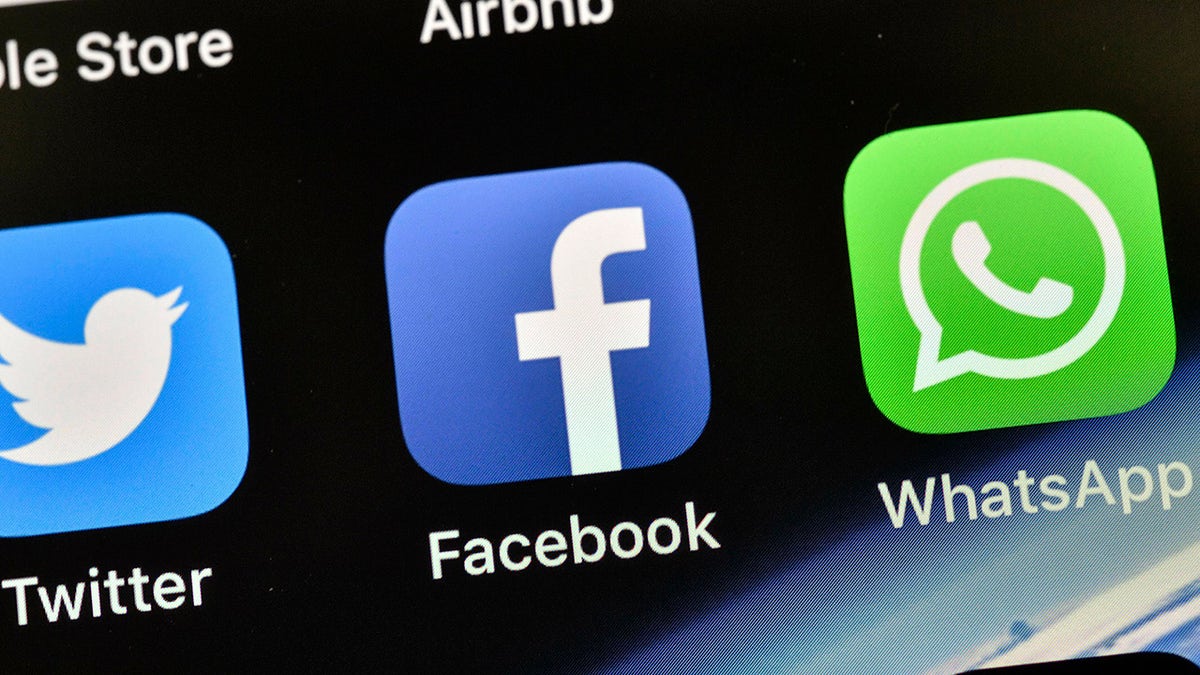
The icons of X (then Twitter), Facebook and WhatsApp are seen on an iPhone. (AP Photo/Martin Meissner, File)
Say ‘shhhh’
If you've got a turbo-posting friend you want to see a little less from on Facebook or Instagram, tap the three dots on one of their posts and pick Hide. You'll see their posts a little less often — without the drama of unfollowing them. You can also choose to Mute your pal altogether on the next screen.
Shake to report
Something not working correctly on Instagram? Don't throw your phone across the room — shake it! This brings up the option to report a technical error. Pretty clever. FYI, this isn't the place to report stalkers or abuse. To do that, tap the three dots next to a post or a username.
1-MINUTE TECH CHANGES FOR MORE PRIVACY
Split your life
Facebook finally realized we’re not the same people to our friends, family and colleagues. You can set up multiple profiles linked to your Facebook account. On the web version, click your profile picture, then click Create a new profile. Just use it for good, not trolling.
The poke is back
Technically, it’s always been there, but Facebook users are rediscovering the "poke." What does it mean? Whatever you want it to — from flirting to just being funny. Head to your Pokes page to let people know you’re there, I guess.
Bonus: If you want to step away, try this
Ignoring apps that are literally developed to capture your attention is tough. There are settings built into your phone to make it easier. Namely, app time limits.
The concept is simple: Set an amount of time you’re allowed to spend on an app, and once you hit it, you’re locked out. You can get around the limit — but remember you set it for a reason in the first place.

The Instagram logo is seen displayed on a smartphone. Instagram allows users to shake their device to report "bugs," or instances of the app not working properly. (Rafael Henrique/SOPA Images/LightRocket via Getty Images)
Use an iPhone?
Before you begin, enable Screen Time on your device: Under Settings, tap Screen Time. Select Turn On Screen Time, followed by Continue.
Here’s how to set up specific app time limits:
- Go to Settings > Screen Time and turn on Screen Time.
- Tap App Limits > Add Limit.
- Select as many categories as you want or choose All Apps & Categories. To select individual apps, tap a category, then find the app.
- Tap Next and set the time limit. You can set an amount of time for each day by tapping Customize Days.
- Tap Add when you’re finished.
TECH LIFE UPGRADES SMARTER THAN THE STUFF ON TIKTOK
How to set time limits on apps for Android
Android’s Digital Wellbeing works similarly. Note that different manufacturers put these settings in different places, so use these steps as a starting point.
- Open Settings > Digital Wellbeing & parental controls.
- Tap the chart. Next to the app you want to limit, tap Set timer.
- Choose how much time you can spend on that app. Then, tap Set.
Just like that, you’re on your way to less doom scrolling.
CLICK HERE TO GET THE FOX NEWS APP
Get tech-smarter on your schedule
Award-winning host Kim Komando is your secret weapon for navigating tech.
- National radio: Airing on 500+ stations across the US - Find yours
- Daily newsletter: 5-minute tech updates delivered to your inbox (free!)
- Watch: On Kim’s YouTube channel
- Podcast: "Kim Komando Today" - Listen wherever you get podcasts
- Check out a recent episode: Employees are suing over going back to work
Copyright 2024, WestStar Multimedia Entertainment.