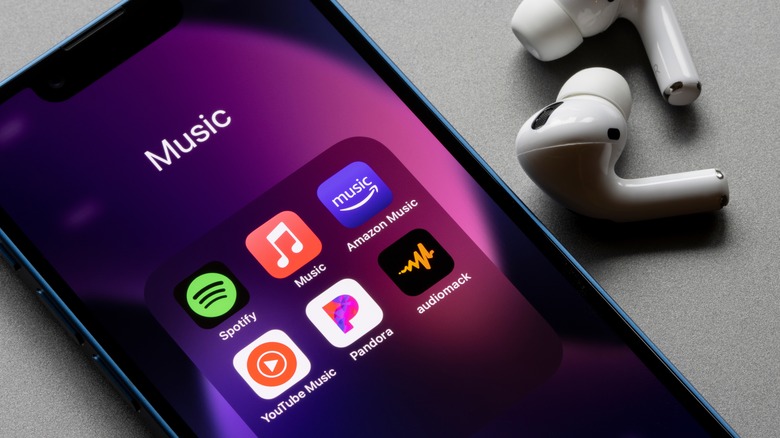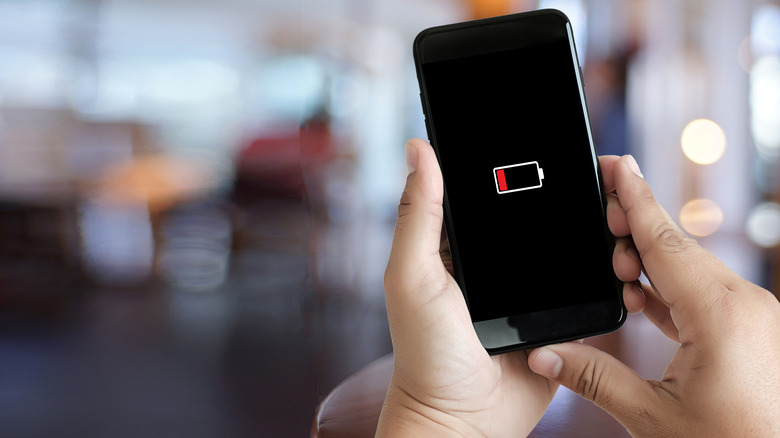Music Apps Crashing In The Background On Android? Here's How To Fix It
For many people these days, their smartphone is most likely to be the hub that manages the playback of their digital music collection. Regardless of whether you're listening on headphones, using Bluetooth to beam your phone's audio to a speaker, or even using it as a controller for a wireless system like Sonos or Denon HEOS, your phone is going to be key. For Android users, though, there's one issue that crops up during on-device playback more than is ideal: Your chosen music playback app crashing during background play, completely crushing your vibe with an abrupt interruption as you try to take in the music.
If you have only a single music app and you notice this happening, you may just think it's glitching and thus a flaw with that specific app. However, if you spot it happening in more than one app, then it starts to feel a lot more likely that this isn't just a bug. And in fact, most of the time when this happens, it's due to a flaw in Android's power management features and how they deal with background music and podcast playback. Some apps are tuned well enough for this to rarely occur, but realistically, it can happen in just about any of them. Thankfully, repairing this issue is a pretty simple fix in the settings for each affected app, so let's take a look at how to do it.
How to fix music app crashes on Android
It's clear that this is a common problem when apps such as USB Audio Player PRO — a popular offline music app for Android – advise you how to fix it when you initially launch the app. In keeping with such guidance, if a music or podcast playback app is routinely crashing on you while it's playing in the background, here's the easiest way to fix it:
- Open the Settings app.
- Tap Apps.
- Scroll down the alphabetical listing until you find the app that's been crashing during background playback and tap its name.
- Scroll down to the Battery option and tap it to open that sub-menu.
- If Restricted or Optimized is selected, tap Unrestricted to switch to that mode.
- If the crashes have been happening with more than one app, repeat the first five steps for each affected app.
That's it. This simple change should take care of the background crashing that's been driving you up the wall when you just want to relax and listen to music. There is no need to be too concerned over battery drain, as music playback is configured well enough to minimize the issue on ARM devices like Android phones. If there is sudden battery drain from your phone, then it's a problem with how that specific app you're using was coded.
If these steps don't solve the problem, then there are a few alternative fixes that you can try by digging around in your phone's settings menu, especially if you're using a Samsung Galaxy device.
Alternative ways to fix music app crashes
Though app-specific restrictions on battery usage are the most likely culprit for music and podcast apps crashing during background playback on Android, it's not the only possibility.
If the problem is occuring with Samsung Galaxy mobile devices or accessories you can try these steps:
- Open the Settings app.
- Search for "sleep" and tap Sleeping apps.
- Tap the Sleeping apps sub-menu entry. Look for the crashing app there.
- If the app is there, long press the app and then tap remove.
- If it's not there, back out to the previous menu and tap Deep sleeping apps.
- If the app is there, long press the app and then tap remove.
If that doesn't solve the problem, try:
- Open the Settings app.
- Tap Battery.
- If the Power Saving toggle is turned on, tap it to turn off Power Saving.
Alternatively, if the crashes are only happening when the apps are using mobile data in the background:
- Open the Settings app.
- Tap Apps.
- Scroll down the alphabetical listing until you find the affected app and tap its name.
- Tap Mobile Data.
- Make sure that Allow background data usage, and Allow data usage when Data saver is on, both have their toggles in the on position.
As you can see, this is generally an issue arising from restrictions on battery or mobile data usage. If none of these fixes helped you, then it gets trickier. If it's just one app continuing to crash, it's best that you contact the developer for support. If it's more than one, then double-check your phone to see if you have any battery optimization or system cleaner apps installed. Disabling these could help.