


What fits in a small backpack, yet edits photos like a desktop workstation? A 16” MacBook Pro.
Introduction:
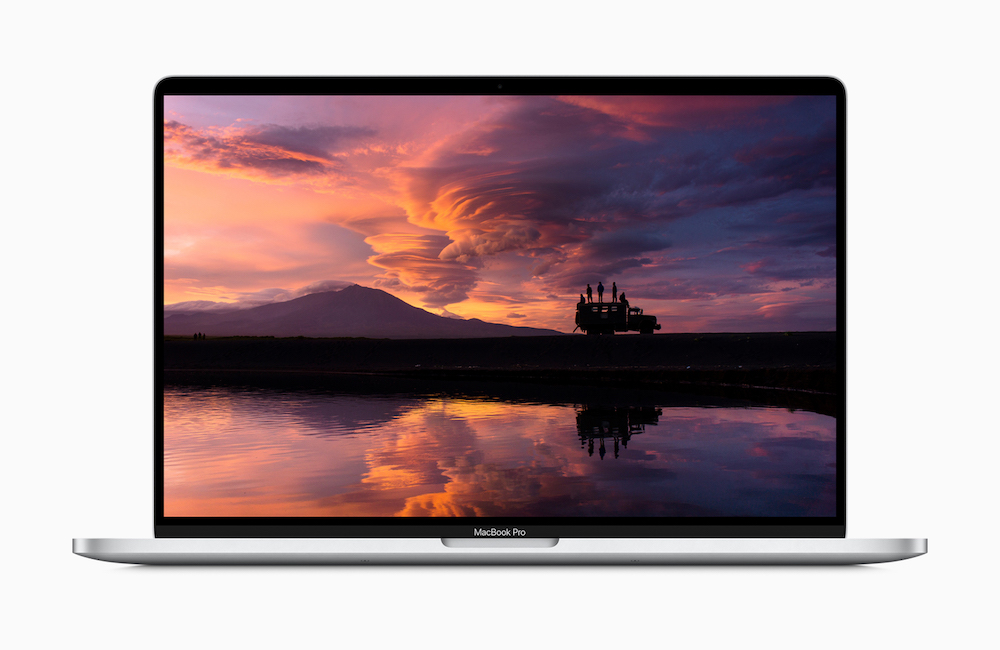
The long-term review MacBook Pro has been here for two weeks now, and I have enough experience with it, both in heavy photographic workloads and in general use (e-mail, Safari and a lot of writing) to form some meaningful impressions. In one sentence, it’s a base iMac Pro that weighs 4.3 lbs and runs on batteries!
The configuration I have is very nearly maxed out. It has the fastest mobile processor currently available – the Intel Core i9-9980HK. Any “notebook” claiming a faster processor is not really using a notebook processor, although the mobile Xeon E-2286K is exactly the same CPU with support for ECC RAM. There are a few gaming notebooks that use desktop processors such as the Core i9-9900K (I haven’t seen one with a current desktop Ryzen, but it’s possible), that are faster, but with huge usability issues.
The GPU is an AMD Radeon Pro 5500M with 8 GB of VRAM. Again, that is about the highest-spec GPU you can cram into a normal-sized notebook without compromise. Unlike the CPU, where nobody makes a higher-spec option, there are considerably higher-spec notebook GPUs available (from Nvidia). They reduce battery life tremendously, and they are difficult to cool properly. Most notebooks that use the high-spec Nvidia GPUs are much thicker and heavier than the Mac, and the few that aren’t either make major compromises in CPU power, have real heat problems or both. Many are gaming-oriented machines that may not have the right combination of features for photography (low-resolution displays and small SSDs are very common). Razer makes a unit with the very powerful Quadro RTX 5000 aimed at photographers, and I’d love to try one.
This particular Mac has 64 GB of RAM, which seems like a huge amount for a notebook, but is perfectly reasonable for a photo workstation. It’s also the maximum amount of RAM offered in a reasonable-sized notebook by any manufacturer. Unlike their PC competitors, Apple solders the RAM to the motherboard – you choose your RAM when you buy the machine. For years, they also had low maximum RAM capacity – from 2013 to 2017, the top-end MacBook Pro came exclusively with 16 GB of RAM, when Lenovo and others had been offering 32 GB on some models since 2011. The 2018 MacBook Pro finally offered a 32 GB option, while competitors have been offering 64GB since 2015 or so. The 16” model finally offers 64 GB as an option, which is the maximum capacity on most notebook workstations, while 128 GB is still a rare, exotic option limited to a few 17” machines and a couple of thick, heavy 15” ones.
Most photographers should choose between 32 and 64 GB, as 16 GB is too limiting for heavy photographic use. If you have a high-resolution (~50 MP or up) camera, a large library or use multiple editing programs simultaneously, 64 GB is a worthwhile option – I’ve already seen my Mac use over 32 GB, although not close to 64. There is no negative to more RAM except the cost – there has been some speculation on Mac forums about high RAM configurations using more power, but I have measured RAM power consumption, and 64 GB uses about 1.4 watts at idle, and at most three or four watts under heavy load when the processor is using 60 watts.
There are five storage options – 512 GB, 1, 2 4 and an amazing and expensive 8 TB. All of the drives are Apple’s trademark fast SSDs, offering read and write speeds in excess of 2.5 gigabytes per second. This is a 4 TB machine, which is not offered by any competitor, although some offer dual 2 TB SSDs. Like the RAM, the only drawback to a larger SSD is cost. If you prefer to keep your photo library on an external drive, 1 TB is fine, unless you have a really huge library – a friend has a 500,000 image library, and his catalog won’t fit comfortably on a 1 TB drive with the OS and applications. The Apple drives are so fast that keeping at least the catalog and previews on the internal drive is a huge advantage. If you want to keep a significant number of full resolution images on the drive, 2 TB, 4 TB or even 8 TB are the right drive sizes, depending on the number and resolution of images.
Fully configured as reviewed, this is a $4899 computer ($6099 if you add the 8 TB drive), which is both frightfully expensive and in line with most of its competitors. A less expensive model with a slightly slower processor, a similar GPU with 4 GB of VRAM instead of 8, 32 GB of RAM and a 1 TB SSD sells for $3399. You can often find a few hundred dollars off online, generally around 5%, and people who qualify for Apple’s educational and other discounts can get as much as 10% off directly from Apple.

It is a very impressive machine, easily the best notebook I have used (in 30 years of using notebook computers) – and it’s an easy machine to live with, which not all high-end notebooks are. If you are interested in a portable Mac for photography, video or other computationally intensive applications, it is the only rational choice. It’s a huge improvement on previous 15” models in two important ways, as well as several minor ones.
There are reasons to consider it in two other use cases, too. For the first time in years, the MacBook Pro is at least as powerful and well thought out as the best competing PC notebooks, so it is a reasonable choice even if you aren’t wedded to a Mac. It is also right in a group of four Macs that perform similarly, the other three of which are desktops – it’s worth considering if you aren’t sure whether you want a notebook or a desktop.
Performance:
Benchmarks are all over the Internet by now, showing that the 16” MacBook Pro is one of the fastest notebooks around. There are a few numbers worth mentioning before writing about what this level of performance means. The version of the 16” MacBook Pro I am testing has the fastest CPU available (in a MacBook Pro, and in any notebook except a few that use desktop processors and barely run on batteries). In the popular Geekbench 5 multi-core benchmark, our test MacBook Pro scores approximately 7300 (between 7240 and 7377 in multiple runs). In comparison, the 27” 8-core iMac, the 8-core iMac Pro and the 8-core version of the brand-new Mac Pro all score between 7700 and 8200. The 8-core Core i9-9900K iMac, the 8-core iMac Pro and the 8-core Mac Pro are all only between 5% and 10% faster than the MacBook Pro.
A similar ratio holds for the CPU-intensive Cinebench r20 test as well. The 8-core iMac Pro scores around 3800, with the very high turbo frequency of the 27” iMac allowing it to score as high as 4100 if it starts the test cold. The MacBook Pro scores around 3400 – around 18% lower than the fastest 8-core desktop Mac on a “notebook killer” test. Cinebench is unforgiving of cooling systems, and notebooks are at a significant disadvantage, because they simply don’t have the heat dissipation capability of desktops . Very few real-world workloads hit the CPU as long for as hard as Cinebench, which pegs every core at 100% and leaves it there. The difference in Cinebench scores should be very close to the maximum difference a user will ever see between the MacBook Pro and the 8-core desktop Macs.
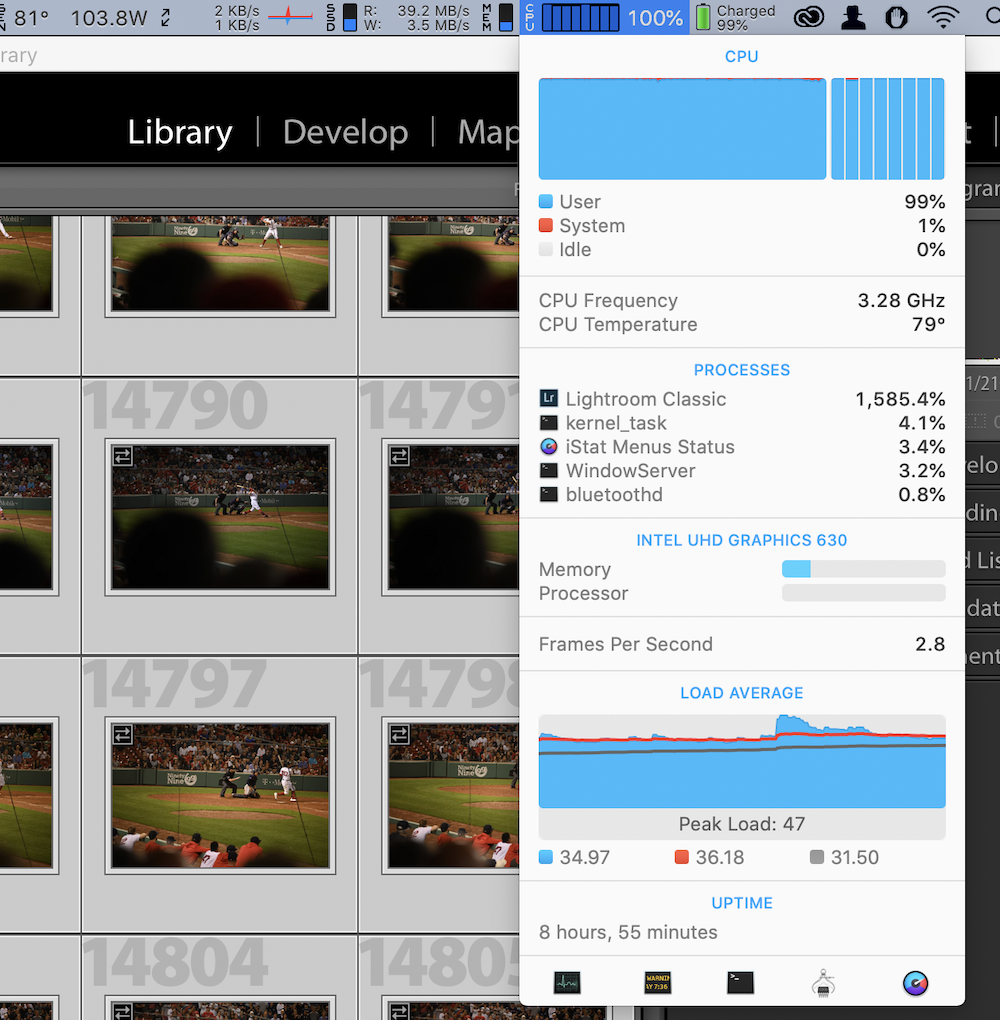
REALLY torture testing the MacBook Pro, I wondered “what if I ran the CPU at full blast for several hours”? Creating 16,000 previews in Lightroom should do it (about 50 gigabytes worth of previews). Lightroom’s preview creation will use at least 8 CPU cores (16 threads) at 100% consistently (probably more, but I don’t have a machine with more cores around to check). Because of the fast SSD, the CPU doesn’t get a break while waiting for the disk – on a machine with either a hard disk or insufficient RAM, this isn’t a full-bore CPU test, but it is with a fast SSD and plenty of RAM. It doesn’t use the GPU on this machine, so it’s just a straight out “how nasty can I be to my poor CPU” run.
Since I don’t have multiple fast computers to benchmark against each other, I wasn’t able to compare times (it took just under 4 hours). I’ll do the same test on the Puget Systems Ryzen workstation, which may be substantially faster, when that arrives for testing – and on any other computers that pass through here. Manufacturers be warned – this is much nastier than Cinebench! I was able to record and compare processor clock speed, power usage and temperature using Intel Power Gadget.
The MacBook Pro ran consistently at an average of just over 3.15 GHz on all cores, going up past 3.20 regularly, and never dropping below 3.0 – the “worst case” 2.4 GHz base clock is far slower than you’ll ever see in use. This is unlike previous MacBook Pros, especially the 2018 models, which regularly dropped below base clock in heavy workloads. The processor’s power consumption ranged between 50 and 70 watts during the run , averaging almost exactly 60 watts (so much for a “45 watt” chip – like most modern Intel CPUs, this one can draw much more than its TDP – and Apple’s figured out how to cool it). With the fans manually set to maximum (the automatic fan control would have probably done the same thing, but I used iStat Menus to make sure), the CPU temperature ranged between 75 and 80 degrees Celsius.
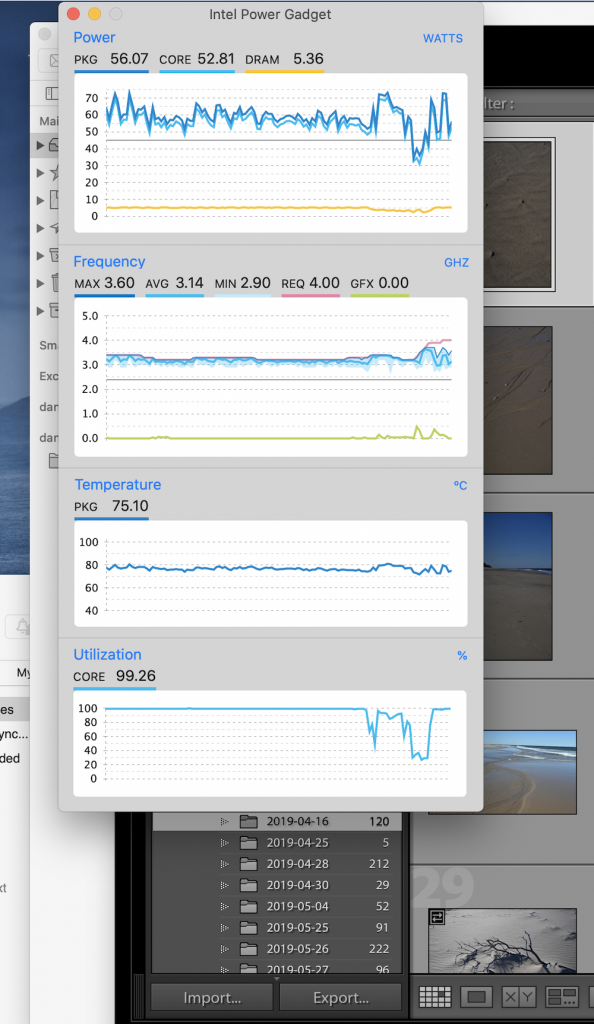
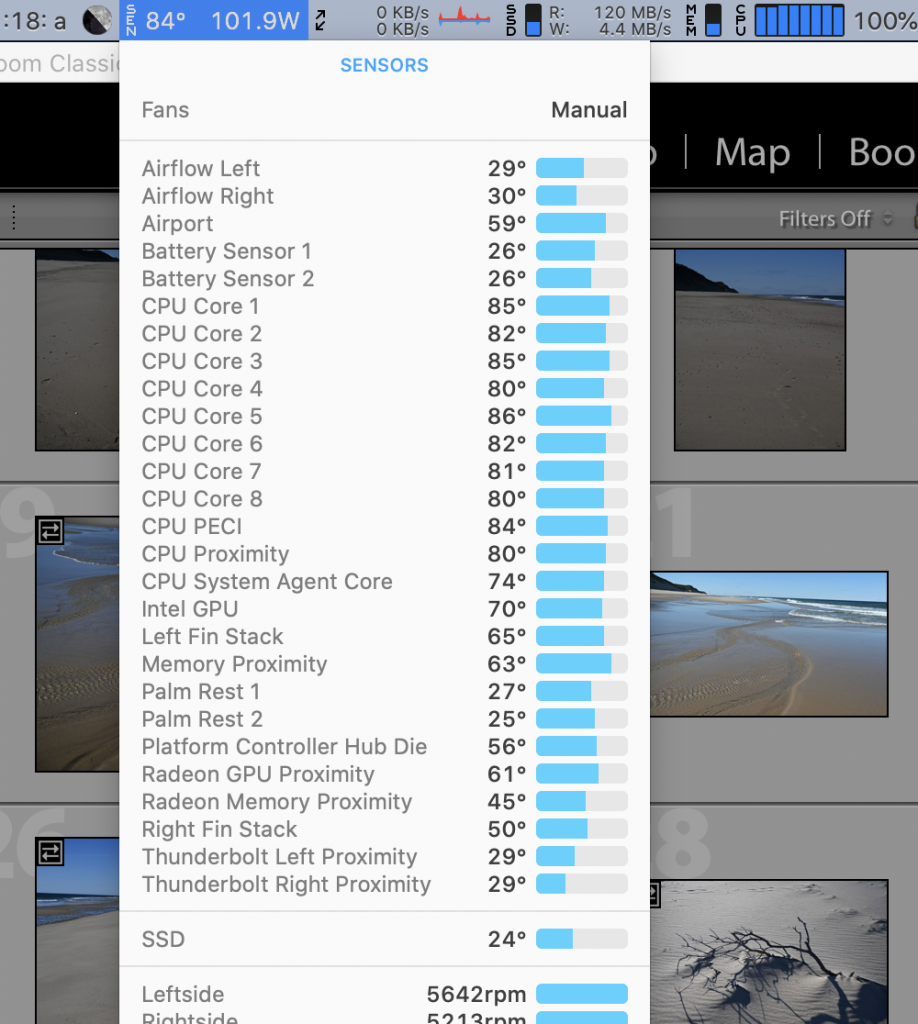
For comparison, the 8-core desktop Macs would all run at around 3.7 – 3.8 GHz on the same test. The Mac Pro has the cooling to run much faster, but its processor is limited to 3.8 GHz with all cores active. It should never drop below 3.8 GHz, since its cooling is much more than adequate. The 27” Core i9 iMac is the opposite situation – it theoretically has a maximum all-core speed of 4.7 GHz, but it can only reach that speed in bursts (or on fewer than all 8 cores). Repeated Cinebench tests show it running between 3.6 and 3.9 GHz in sustained workloads – my best guess is that it would average around 3.7 GHz on the 4 hour test. The iMac Pro stays close to 3.9 GHz in Cinebench, but occasionally drops down to 3.6 or so (less frequently than the regular iMac) – call it 3.8 GHz. The MacBook Pro is sustaining 83 to 85% of the speed of some very powerful desktop Macs over a period of several hours (these similar Intel processors all perform almost exactly the same at the same clock speed) – about the same ratio as Cinebench.
In most workloads, it’ll be about 90%, even 95% of a fast 8-core desktop Mac in almost every interactive task, and about 82-90% in extended exports, renders, etc. If you care at all about portability, even to drag it back and forth between home and office, or to take it on an occasional business trip or vacation, that’s not a huge price to pay for portability.
The MacBook Pro has a very fast PCIe all-SSD storage system, which the BlackMagic Disk Speed Test shows at around 2800 megabytes per second write speed and somewhat over 2600 MB/S read speed. These speeds are around 20 times what a hard drive can do, and four or five times faster even than conventional SATA SSDs. Of the other three Macs around the same speed, the Mac Pro and iMac Pro have similarly speedy SSDs, while the 27” iMac comes either with a slow “Fusion Drive” (an old-style hard drive with a little bit of SSD cache) or with a fast SSD like the other three machines (for an increase in price). Needless to say, photographers are well served to avoid the Fusion Drive – fast disk is one of the most immediately noticeable speed improvements on any computer.
Photographic Use:
In practical use, this means that, correctly configured, the 16” MacBook Pro is fast enough for pretty much any job in still photography, as are the other 8-core Macs and comparable PCs. With DxO Photo Lab 3.1 running as a raw converter and Lightroom running simultaneously (solely for asset management), every slider in DxO is instantaneous, even those with a great deal of calculation behind them, on 46 MP NEF files. Loading a 46 MP NEF takes only a couple of seconds, from clicking on it in the library until it’s instantly manipulatable – there’s that ridiculously fast disk. On ~50 MP files (and probably on 61 MP A7rIV files), the MacBook Pro is fast enough that real-time manipulations, including rough edits with larger, faster slider moves are real-time in any software I have tried. I will have an A7rIV here for testing in January, and I will update with tests using the A7r IV in DxO, Lightroom and Capture One. It’s no use to have the computer updating the image faster than you can move the slider!

Even large panoramas work just fine – this is 15,000 pixels in the long dimension and close to half a gigabyte, and the MacBook Pro is unfazed.
The same is almost true of 100 MP Fuji GFX 100 RAF files as well – there is sometimes a very slight lag in DxO with the giant Fuji files, especially making corrections at 100%. DxO is far from the fastest RAW converter out there, because it is choosing precision over speed – trying to modify GFX 100 files in DxO is pretty much a worst-case scenario for still photo editing. If you’re a Lightroom or Capture One user, even GFX 100 files are absolutely lag free. I do not have, nor currently expect to have a sample of the Phase One IQ4 150 in the near future, but it is primarily a Capture One camera, and I would expect it to be lag-free or nearly so in Capture One.

I did come up with a file that generates significant lag in DxO and Capture One… It’s a 1.17 GB 16-bit TIFF, generated from a panoramic stitch. The pixel dimensions are 35020×5590 (that’s a 195.8 mp file). At 300 dpi, it would print 116.7 inches x 18.6 inches! If you routinely edit files for 10 foot long prints, there is some argument for a desktop computer with a whole lot of cores. Such a print would almost certainly sell for $1000 or more (perhaps much more), so it wouldn’t take very many print sales at that size to pay for an iMac Pro, a Mac Pro or a very high-end PC workstation.
The computer is not the only expense in making prints of that size – while 60×120” foamboard exists, and 60×120” mat board may exist, they are rare and expensive items. Realistically, a stretched canvas print is one of the few vaguely reasonable ways to display something like that – and it’s not easy to stretch a canvas that size, since even getting 10 foot stretcher bars is a challenge. If you have the workshop and the clientele to do that kind of work from capture to print on a routine basis, a 16-core Mac Pro or a big Ryzen workstation with a top-end EIZO display (or even the new Apple XDR display) should probably be a part of it. If you occasionally make a gigantic print, but most of your work is in the more usual size range, the Mac Book Pro will handle it fine.
Even that file is actually perfectly editable on the MacBook Pro, just with a bit of slider lag. Several smaller panoramas in the 80-100 mp range, capable of printing 60” long or more, edit just fine on the MBP. In terms of daily use, I’d confidently rate the highest-end 16” MacBook Pro as capable of handling 100 MP, and perhaps even 150 MP files. It will certainly handle significantly larger files, but with a bit of lag that could get annoying if such files are your daily stock in trade.
For batch tasks such as importing and exporting images, the 16” MacBook Pro is a fast machine comparable to a good 8-core desktop. Importing essentially any file runs at the speed of your card or card reader – the SSD is so much faster than any existing card reader that import speed is almost entirely dependent on read speed. Importing even thousands of images that are already on the SSD is effectively instant (a minute per thousand images?) The massive preview test referenced above indicates that the MacBook Pro is capable of ~4000 previews/hour, so any usual number of images will preview very quickly (while the massive test used Lightroom, smaller tests generating previews in Capture One show broadly similar results).
Exports vary based on what the machine is actually doing – an e-mail sized JPEG is going to be much faster than a 1 gigabyte 16-bit TIFF using five filters.
A really large panorama might take a couple of minutes to stitch – four images ran around 30 seconds, while the giant file mentioned above (which is comprised of 14 images) is close to two minutes. Small image exports are effectively instant unless they’re running a slow noise-reduction or sharpening plug in. Full-size exports can range from a few seconds on up to nearly a minute for a 50 MP file running a couple of intensive noise reduction or sharpening routines. All of these times are fast enough that it gives the impression of a “fast computer” for this type of tasks.
The Radeon 5500M is a fast, capable mobile GPU, but it is not a high-end desktop GPU. I haven’t yet really tested the power of the GPU, as most photographic software barely uses it. If you have a GPU-intensive application, the Radeon is about the best you’re going to get in a notebook without important compromises in other areas, but it’s not going to be within 10% of a well-equipped desktop in the way the CPU is.
If this level of performance not fast enough for your very large files or huge export volumes, you should be looking at something like an iMac Pro with 14 or 18 cores and 128 GB of RAM (which may be replaced soon – although refurbished models and other good deals show up), a 16-core Mac Pro with 192 or 384 GB of RAM (expensive, but hugely expandable) or an equivalently high-end PC workstation. The 16-core Ryzen 3950X has benchmarked promisingly in this range for somewhat reasonable prices, while the just-released Ryzen Threadripper CPUs offer state of the art performance – in both cases, Windows is part of the deal. None of the above are portable, and there is really nothing portable that will give a meaningful improvement in batch processing times.
In Daily (non-photographic) Use:
Most of us don’t own more than one notebook computer, so, even more than in the case of photo-oriented desktops, our powerful photo-editing notebook is also our e-mail computer, our web browsing computer, and in my case, the computer I write about 100 pages a month of papers and articles on. We might even watch a movie or play an occasional game on our photo machine. It needs to connect to networks and peripherals, it needs to have a decent keyboard and trackpad, and it needs to be well-behaved when it’s being used lightly.
Some very powerful gaming laptops will run Lighroom, Capture One or DxO PhotoLab just fine, but they have a surprising amount of difficulty with Word – they run hot, or loud, or they require bulky or even multiple power adapters when their one-hour batteries run out. Unless you never do much other than edit photos, or you’re willing to own two notebooks, grabbing one for photo trips and the other for the library or the coffee shop, a high-end workstation also needs to be a civilized “daily driver”.
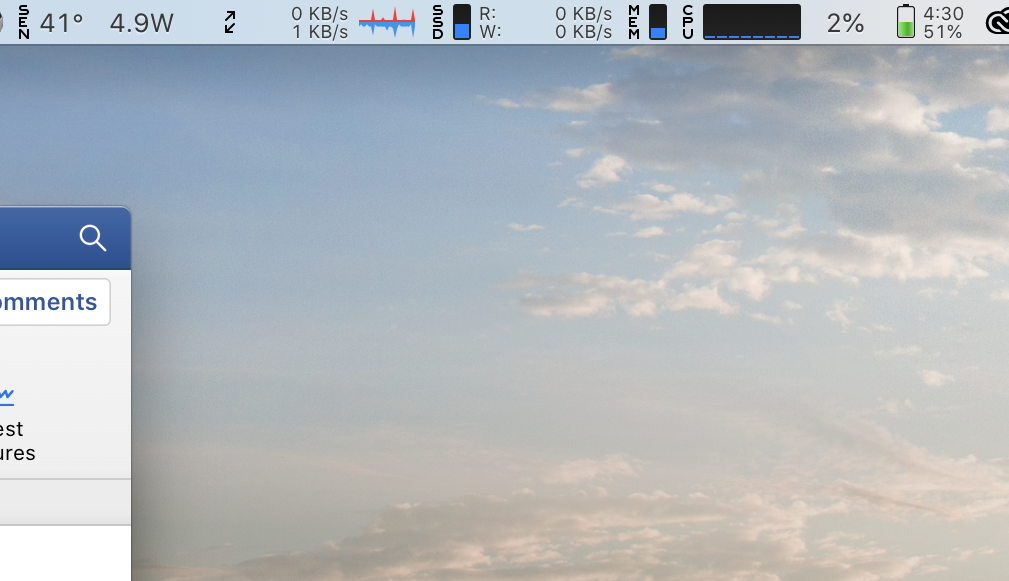
For the most part, the big MacBook Pro is impeccably civilized, as Macs have generally been. Its immediate predecessor, the 2016-2019 15” “butterfly” MacBook Pro, had a lousy, fragile keyboard and some models had significant heat issues, but before that, you need to look back to the mid-1990s, to the “exploding battery” PowerBook 5300 series to find a truly unpopular Apple laptop. They’ve had excellent screens and trackpads forever (1991’s original PowerBook 170 had one of the first active matrix screens ever fitted to a laptop). They’ve generally had at least good battery life, and many of them have had excellent life. Other than the infamous butterfly, Apple keyboards are generally rated below only Lenovo at the top of the notebook keyboard range.
The 16” MacBook Pro lives up to several of these Apple traditions. After the butterfly debacle, the keyboard is really excellent. I haven’t used a ThinkPad recently enough to compare, but it’s far better than most standard PC laptops, most inexpensive desktop keyboards, etc. It feels a lot like a desktop Mac keyboard, which are about the best you’ll find until you get to expensive mechanical keyboards. Of course, the trackpad is superb – Apple’s been using the same one for a while now, and it puts even Windows Precision trackpads to shame.

Like most Macs, it is relatively thin, light and it’s a nice, understated design. It is a little bit larger than the 2016-2019 “butterfly” MacBook Pro in every dimension, but by little enough that it’s somewhat hard to tell unless you have them next to each other. My previous machine was a 2017 15” MacBook Pro, which is still around, and I can usually, but not always tell which one I’m looking at without seeing both of them at the same time. It’s also 0.3 lb heavier than its predecessor – I never notice that difference, either in my hand or in my backpack. It’s a little bit smaller and lighter than the 2012-2015 Retina MacBook Pro – a good way to think about it is that it is almost exactly in between the original Retina and butterfly MacBook Pros in size and weight, and much thinner and lighter than the pre-Retina unibody machines or any previous MacBook Pro.

The battery life is excellent in light use, and as good as can be expected when used hard – according to the First Law of Thermodynamics, there’s no way to get 100 watts out of a 100 watt-hour battery for more than an hour! Apple’s skill at power management is unrivaled, since the same computer can dissipate 100 watts or more as a workstation under heavy load, while also running at only 5-8 watts when just doing Word, Mail and Safari. Most high-end gaming and workstation laptops have lousy battery life, because they use quite a bit of power even when not doing much.
PC workstations often use as much as twice as much power at idle as the 16” MacBook Pro, with gaming machines often doubling that idle power again, idling over 30 watts. Conversely, expensive Ultrabooks can have excellent battery life, because they can throttle down to use almost no power, but they can’t turn the power up when they need to. Somehow, the 16” MacBook Pro manages to have the idle power of a Surface Pro 7 (which has a much smaller screen, a low-power CPU and much less RAM and SSD), while stepping up to the full power of a Dell Precision 5540 or HP ZBook Studio. If I’m just writing and using Safari for research, while keeping my e-mail open in the background, the MacBook Pro will last 10-12 hours on a charge, making it a perfectly acceptable substitute for a less powerful laptop, which many of its competitors really aren’t. One important note about the Mac’s superb power management is that it applies only when using it as a Mac. If you run Windows in Boot Camp, Parallels or VMWare, the Radeon GPU runs continuously, and the 5-8 watt idle power becomes 20 watts or so. If you prefer to do light tasks like e-mail and web browsing in Windows, any dedicated Windows laptop except gaming models will last longer in light use.
The display is excellent – big, bright, sharp and color-accurate. Again, this has been true of MacBook Pros for years, even decades . This one is a little bigger than its predecessor, and the bezels are quite a bit smaller. The best display available on a MacBook Pro has always been one of the best on the market , and they certainly live up to the tradition here. It’s not 4K, and it’s not OLED, both of which some competitors offer – but Apple has reasons for both decisions. Apple’s Retina scaling technology is far superior to anything Windows offers, and the range of “effective” resolutions (which are actually magnifications) on offer encompasses anything a 4K laptop normally runs at (neither Apple’s 3K display nor a Windows 4K display is ever run without text scaling – text would be unreadably tiny).
Apple likes to have only a few input resolutions for their scaler software, and the Mac version has assumed an input somewhere around 220 dpi going all the way back to the first Retina MacBook Pro. If they moved to a 4K display, they’d be looking at an input resolution closer to 270 dpi, which would require some work on the scaler. Their relatively fixed scaler is less flexible than Windows ‘ “scale anything to anything” approach, but it produces higher quality. The one drawback is that Macs offer slightly less detail in images and other unscaled content than 4K notebooks (detail in scaled content is actually better, due to the scaler) – the difference isn’t visible in most conditions.
Apple uses OLED in a number of devices which don’t run the screen for hours on end – every Apple Watch plus many newer iPhones. They aren’t convinced of the durability of OLED in a laptop that keeps the screen on for hours and has fixed display elements like the menu bar. Most analysts who follow Apple suspect that they are working on some version of the technology in their Pro Display XDR for laptops, where the backlight can vary in a large number of small zones, allowing greater dynamic range by manipulating the backlight. That would offer most of the benefits of OLED without the durability concerns. For now, we have a uniformly LED backlit display that uses a high-quality panel to achieve color and dynamic range at the high end of what today’s laptops can offer. Many OLED laptops, while offering very deep blacks and excellent highlights, aren’t as good at subtle transitions as Apple’s display.
Networking is excellent – Apple’s usual fast and capable 3×3 WiFi 5 implementation, capable of 1.3 gigabits per second in perfect conditions, with good antennae. It’s not WiFi 6, but the number of times this specification matters is miniscule. Universities and other institutions with really high-speed internet connections are notoriously slow to upgrade their access points. I’ve seen half-gigabit and slightly above download speeds repeatedly on a major university’s network with this Mac, and that’s probably about the best most institutional networks will do. The Mac itself can go faster, but institutions aren’t going to go hanging new access points every year…
Home and office Wifi 6 routers are just beginning to become available. The only two cases where WiFi 6 could possibly matter are if you have a gigabit internet connection on your lightly used home or office network OR if you have a 10 gigabit network where you want to be able to access a local 10 gigabit NAS or server. If you have a 10 gigabit network, or even a single 10 gigabit NAS, it is probably worth using a wired connection – Thunderbolt to 10 Gb adapters are easy to find and relatively reasonably priced. Most NAS boxes, switches and servers are 1 gigabit, and most home and office internet connections are in the 25 to 150 megabit range – any of which is easily handled by the MacBook Pro’s WiFi and a good router.
The one consistent complaint about Macs, other than the price (they’re rarely overpriced for what you get, but they are usually expensive, full-featured premium machines) has been that Apple is often ahead of the market on ports, drives and the like. They absolutely love to introduce some nifty port that will be the standard three years from now – but it does you no good when you’re trying to find something to plug into it NOW (and they don’t give you one of the old ones to tide you over). They did this to people when they ditched the floppy drive on the original iMac. They did it again when they got rid of CD and DVD drives around 2012.
They are especially fond of nonstandard video connectors that are technically far superior to (but woefully incompatible with) whatever Windows is using at the time, and that one goes back decades! They used technically superior SCSI drives in the 1990s when the rest of the world used IDE, and just about as people got used to external SCSI drives, they started using FireWire instead. As soon as people had nice collections of FireWire drives, Apple switched to various versions of Thunderbolt. They’re almost always right – they pick technically excellent solutions – but they are often far enough ahead of the rest of the industry to be annoying.
One of the most recent cases of “Apple being Apple” is the port selection on all the recent notebooks. They offer varying numbers of USB-C ports, almost all of which also support Thunderbolt 3 (the one exception is the 12” MacBook) – and nothing else except a headphone jack. There’s no standard USB port for dealing with flash drives, there’s no HDMI port, and there’s no card reader. If you’re only going to have one kind of port, USB-C /Thunderbolt 3 is a great choice – it will connect to almost anything with the right adapter, including storage from flash drives to giant RAIDs, keyboards, mice, printers, monitors, power adapters and even coffee cup warmers (really).
It carries a huge amount of data, and it’s a nice, small, sturdy, reversible port, eliminating the problem of trying to plug in USB cables upside down, or MagSafe power adapters into a similarly sized USB port. Since it can carry video, data and power, there’s really nothing you’d want to attach to a computer for which it’s inappropriate. The problem is that there aren’t all that many things that it will connect to directly – most devices require either a different cable or an adapter. For things that live on or around your desk, new cables and docks solve the problem easily without extra adapters. The two cases where it’s annoying are flash drives, which require an adapter (except for a few newer, relatively expensive double-ended models) and projectors. If the projector is mounted on the ceiling, the cable at the podium is going to be HDMI if you’re lucky, VGA otherwise. Both will adapt to USB-C – but don’t forget the adapter! It can be very useful to have a multiport adapter permanently in your laptop bag, offering USB, HDMI and maybe Ethernet, a card reader or VGA.
The all USB-C/Thunderbolt 3 port selection is certainly less annoying than it was in 2016. There are far more devices that use USB-C or Thunderbolt 3 without an adapter than there were then. Adapters and docks have also become more common, with a wide range of capabilities. The options range from $10 and under adapters that offer a single standard USB port to $200 and over desktop docks that offer multiple display connections, card readers, Ethernet, USB, audio connections, power and sometimes drive bays or PCIe slots.
USB-C to HDMI adapters are still not ubiquitously stocked near conference room and classroom projectors, but they are getting more common. Check in advance of a big presentation – “yes, we have a Mac adapter with the projector” could easily mean Mini DisplayPort or even the ancient MiniDVI, rather than USB-C. Where there has been limited or no progress is on flash drives, where USB-C models are still much less common and expensive enough that essentially no “giveaway” drives support USB-C. Count on not being able to read any flash drive you are handed at a trade show or conference without an inexpensive, but easily misplaced, adapter.
One new caveat on the 16” MacBook Pro as far as connections are concerned is its high maximum and sustained power draw. While 15” MacBook Pros have long been capable of drawing 87W, which might not seem very different from the 16” model’s 100W, their cooling didn’t let them draw full power very often. My experience with the 16” MacBook Pro is that it is very capable of hitting 100 watts or more, then staying at a high draw over 80W for hours if I’m working in DxO, Capture One or Lightroom.
I have an OWC Thunderbolt 3 dock that connects my monitors, printer, card readers, speakers , keyboard and mouse to my Mac for desktop use. It also supplies 60 watts of charging power. I used it for years with 87W 15” MacBook Pros, and the fact that it was 60W really didn’t matter – the Mac tended to stay under 60W, so it would charge under light loads and maintain itself under heavy loads. This Mac doesn’t stay under 60W when editing photos! It lives in the 80-90W range when actively doing any sort of computation, and it can spike well above that for a few seconds or even a minute or two (the highest I’ve seen is 142W for a few seconds). The result is that the Mac drains its battery when plugged in through the OWC dock, and it drains fairly quickly if I’m doing serious photo work. It works fine in Word, of course!
Older power devices, whether they are docks, adapters, portable batteries or anything else, that only supply 60 watts, are not a good match for the 16” MacBook Pro. Many, even most manufacturers took the 60W shortcut, knowing that the 13” MacBook Pro only drew 60W at most, and that the 15” model was usually content with 60W. If it occasionally spiked over that, it would drain the battery for a few minutes, but the cooling would rapidly bring it back into line. They didn’t count on the 16” MacBook Pro and its improved cooling! Not only is it capable of drawing somewhat more power than its 15” predecessor, it can draw that power much more consistently. That’s the secret to its iMac Pro-level performance, but it also overwhelms all but the sternest of power supplies.

I can confirm that Apple’s own adapter works just fine, even under heavy load. The other adapter I have around that works beautifully is the Zendure SuperPort. It is rated at 100 watts through the primary USB-C port, plus additional power for its other three ports. The 100W rating is legitimate – I’ve seen the 16” MacBook Pro draw it all. Zendure’s companion SuperTank portable battery is the only USB-C battery pack I have personal experience with that is capable of supplying 100 watts over a single port – it will run the MacBook Pro, even under heavy loads, without draining the internal battery. There are a couple of larger and heavier batteries that also claim 100W output, usually while also providing an AC outlet to charge non- USB devices. I haven’t tried any of them. I also haven’t tried an Apple 87W adapter or any other 85-87W power device. I suspect a high quality 87W adapter will work very well under most conditions, but it will drain the battery under very heavy load. The 16” MacBook requires higher quality power accessories than any previous Mac laptop, and I’m actively looking for 100 watt docks for review. If you work for a dock manufacturer, and you think you have something that will survive the 16000 preview test, please get in touch!
Compared to the competition:
The 16” MacBook Pro’s most important competitors are other Macs – most of us like either Macs or Windows, and we will buy our preferred system if there’s a good choice. First of all, this is a VERY good choice – if you want a laptop for high-end photographic work and you prefer Macs, buy the best 16” MacBook Pro you can afford. There is NO reason to look at a Windows laptop if you want a Mac anymore, which wasn’t true of the 2016-2019 model. In the same vein, there is really no reason to look at any 15” 2016-2019 MacBook Pro for serious photographic work. The massively improved keyboard and the new thermals allowing it to run at high speeds for prolonged periods are reason enough to choose the 16” over any 15” model.
The most interesting Mac to compare it against is the 2019 27” iMac with the Core i9 CPU. They are the same price to within a couple of hundred dollars if you match the configuration (the iMac is slightly more expensive if you buy its RAM from Apple, slightly cheaper if you add RAM yourself). Be wary of the slow Fusion Drive available on the iMac – it saves hundreds of dollars, but it is not a comparable performer to the MacBook Pro’s exceptionally fast SSD. The iMac with a SSD will be between 5 and 15% faster on most tasks, maybe more on GPU-intensive tasks, especially with its Vega 48 upgrade. In most other ways, they are comparable – the only other really meaningful specification difference is that the MacBook Pro supports MORE displays and external storage, because it has dual Thunderbolt 3 buses. A 5K or 6K external display makes it hard to connect really fast external storage to the iMac, because it uses up a substantial portion of the only Thunderbolt bus (there are two ports, but they are tied together). The MacBook Pro takes that situation in stride – simply connect the display to the right side of the computer and the storage to the left, or vice versa, and they don’t conflict.
Unless you want to use a very high-resolution display and a big RAID, the real reason to choose between the 27” iMac and the 16” MacBook Pro is whether you prefer one machine’s size and shape to the other. If you want a 27” screen and a wireless keyboard and mouse, choose the iMac. If you want to move the computer more than a few times per year, choose the MacBook Pro, especially if you have a monitor you like. If you can’t decide, my personal bias favors the MacBook Pro – you might want to move it more than you think, and its battery also means that it’s less likely to lose work if the power goes out or the cat steps on the power strip.
The other two Macs that overlap at all are the iMac Pro and the brand-new Mac Pro. Lower-end configurations of the iMac Pro are worthy alternatives to the 27” iMac if you can find one in a configuration you like for a comparable price. It’s a little faster than the standard iMac on some tasks, a little slower on others, but it has a few feature advantages. It has the dual Thunderbolt standard on most higher end Macs, and puzzlingly absent on the standard iMac. It also has a built-in 10 Gb Ethernet port, which is very useful if you have a compatible NAS. You probably don’t want to use a Thunderbolt to 10Gb Ethernet adapter on a standard iMac’s limited Thunderbolt – it’s fine on a MacBook Pro with the dual buses. Even though the base Mac Pro is a similar performer to the other 8-core Macs, it makes little or no sense at or near its $6000 base configuration – it’s several thousand dollars more expensive than the alternatives. A Mac Pro that makes sense for extremely high-end uses is a much higher performance machine than any other Mac, and it’s about $10,000.
Compared to PC notebooks, the MacBook Pro maintains performance under load better than anything comparably thin and light that I have found numbers for. Many lightweight PC workstations in the sub-5 lb range using the same Core i9-9980HK see their CPU speed drop to the 2.6-2.8 GHz range, rather than the MacBook Pro’s ~3.15 GHz, under sustained load. Due to this increased CPU speed dropoff, thin and light PC workstations will perform at around 85% of the speed of a MacBook Pro. Of course, larger and heavier PCs can keep the CPU running faster, with improved cooling. Some large, heavy gaming notebooks and 17” workstations are capable of maintaining the 9980HK’s speed in excess of 3.5 GHz under similar load, and a few extremely large notebooks can run the CPU at or above 4 GHz continuously. Of course, the giant Asus ROG Mothership is close to the weight of an iMac, especially when including the dual power supplies, and it’s much more expensive than most iMacs.
If there’s a specific feature you are looking for that is missing from the MacBook Pro, one notebook PC or another almost certainly has it. One common performance request is a no- holds-barred GPU, which Apple has always hesitated to do because of all the other compromises it involves. If you have a GPU-centric workload, the Razer Blade Studio offers GPU options that are about twice as powerful (depending on the test) as the Mac offerings, and it’s somewhat similar in size and weight (about half a pound heavier).
For most still photographic uses, which tend to be GPU-light the 20%+ drop in CPU performance (not only does the CPU run slower, it also has only 6 cores) isn’t worth it. Battery life goes from 10-12 hours on the Mac to 3-4 on the Razer. The Razer also comes in only a few configurations, all with the 6-core Core i7-9750H CPU and no option to upgrade. The two of most interest to photographers who don’t like the Mac’s GPU come with a Nvidia Geforce RTX 2080, a 512 GB SSD and 16 GB of RAM for $2999, or with a Quadro RTX 5000, 32 GB of RAM and a 1 TB SSD for $3999. In either case, add about $250 to increase the RAM to 64 GB (removing the existing RAM), and $250-$500 (depending on manufacturer and performance) for a 2 TB SSD. Lenovo offers the same Quadro GPU in the heavier ThinkPad P53, which can be ordered in a more comparable configuration – but it still faces a 20%+ CPU penalty compared to the Mac, because the cooling has to account for the monster GPU.
If you’re generally satisfied with what the Mac offers and simply prefer a PC, the closest competitors are the Dell Precision 5540, the Lenovo ThinkPad P1 and the HP ZBook Studio. They are all thin-and light mobile workstations with slight performance compromises to the Mac, but some after-purchase expandability, 4K and OLED display options, and a port selection many people tired of Apple’s adapters will prefer. None of them are enough more compelling than the MacBook Pro to make a Mac fan even consider Windows – but if you prefer Windows, they all offer decent alternatives. Prices fluctuate, but there will generally be at least one of these options right in or slightly below the MacBook Pro price range at any given time.
The third notebook PC option is the range of exotic machines which offer different ways of interacting with a computer. These range from Wacom’s MobileStudio Pro graphics tablets that happen to contain a computer to Asus’ dual screen options and Acer’s Concept D9 oversize flip-screen laptops that are almost a semi-portable version of a Microsoft Surface Studio. I’d also include the various detachable and reversable screen laptops in this category. Most of them have some important disadvantage to go along with their advantages – the models in the size and weight range of the MacBook Pro tend to use 15 watt Ultrabook processors with much lower performance, while those with Core i9 H series processors are generally much larger and heavier – eight or nine pounds is not uncommon. A relatively conventional laptop turns out to be a very efficient way of cramming a CPU, a GPU, some batteries, a screen and a keyboard into a minimum size and weight – and deviating from that design usually means either more weight or compromised hardware.
Of course, there is one more type of PC to mention – the conventional desktop or deskside tower. In the $3000-$5000 MacBook Pro price range, there are an awful lot of very powerful tower PCs. Apple refuses to make a competitor in this space, offering nothing but iMacs between the Mac Mini (which comes with quad and six-core processors, but no eight- core option, and only supports poky Intel integrated graphics) and the mighty Mac Pro, which starts at $6000 and doesn’t come into its own until closer to $10,000. Many PC vendors are happy to make towers in this range, and several make photography-optimized models. There are three performance advantages to a high-end tower PC over a MacBook Pro at the same price (although you’ll need to budget for a monitor unless you already own one, and a really good one is $1000 and up).
The first advantage is that a tower in this price range is likely to have at least a 12-core processor, and 16 or even 24 cores are possibilities at the upper end of the range. Roughly, a 12-core machine will be 140% as powerful as an 8-core if everything else is equal, a 16-core will be somewhere around 180%, and a 24-core is somewhere in the range of 250% of the power of an 8-core running at the same speed. These figures depend on an application being relatively well threaded – able to take advantage of a lot of processor cores. One thing I will be checking when I get a 12 or 16-core Ryzen tower in from Puget Systems for testing is how well threaded modern photographic software is. According to Puget’s own tests, Lightroom is pretty good, but Photoshop is much less well threaded. They don’t test DxO, Capture One, ON1, Skylum or any of the various plugins – I’ll be looking into them all.
The second advantage to a well-designed tower is that it can cool the CPU and GPU much better than most other system designs. It can also hold a much larger power supply than a notebook or an iMac, and it’s prepared to feed a hungry CPU and GPU all the power that they need. The 8-core Core i9 -9980HK that runs at 3.15 GHz at full load while drawing 60 watts in a MacBook Pro is a close relative of the desktop Core i9-9900K in the top-end 27” iMac. In the iMac, the CPU has the power and cooling to draw up to 100 watts or so at full load, and that lets it run at around 3.7 GHz or a little higher. In a well-designed tower with a beefy power supply, that Core i9 might draw 150 watts while staying cool at maximum load, and it’ll run well over 4 GHz with all cores fully loaded. Some towers run 24 to 32 core CPUs that draw 250 watts or more of power, and top-end GPUs can draw more than that – and there can be two or more GPUs (or, more rarely, two CPUs) in a system. 800-1000 watt power supplies are common, and monsters in the 1200-1500 watt range are not as rare as they used to be. An important disadvantage of powerful tower PCs is that they can idle well over 100 watts (with the monitor drawing another 30-40). When I’m browsing the web or writing a review, I’d rather be drawing 5 watts than 150 or more.
The final advantage to a well-designed tower PC is customizability and expansion. If you have no software that uses the GPU right now, get something minimal that doesn’t use a lot of power, but drives your display well. If your favorite raw converter issues an upgrade that loves GPU power, or you get into video and like DaVinci Resolve (which will use all the GPU power it can get), pop in a powerful GPU. Notebooks don’t do that, and Apple doesn’t let you do it on any desktop except the Mac Pro.
The major disadvantages to tower PCs are that you can’t take them with you, and that they are much less efficient than a good notebook when you aren’t using all the power. The most efficient desktop systems can actually be nearly as efficient as a notebook (excluding the display) per unit of work completed on high-load jobs, but they are nowhere close in Word. I like to start looking at and even editing my photos while I’m on a shooting trip, and bringing the MacBook Pro with me allows me to have a powerful photographic workstation along for the ride that can even do things like stitch panoramas and run high-end sharpening algorithms.
Conclusion:
For most workflows, a powerful 8-core computer with a healthy complement of RAM and SSD is a good match even for high-resolution cameras. The 16” MacBook Pro provides that in a highly civilized package that both edits photos beautifully using even the most power- hungry software and travels very well. If you like Macs, notebooks or both, it’s the best Mac notebook in many years, and a sign that Apple has found their way again. There are other options that might be better for specific workflows, but nothing that improves upon it overall. It’s not perfect, but there isn’t a better photographer’s notebook on the market today. HIGHLY RECOMMENDED
Dan Wells
January 2020
Dan Wells has an upcoming show opening! If you’re in the Boston area, we invite you to attend!
Details:
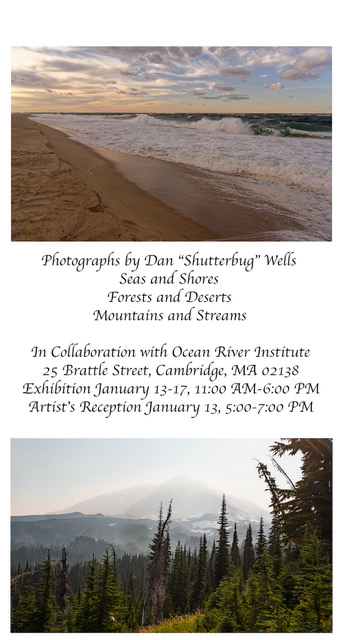




You May Also Enjoy...
Hand’s On: new Sony A9III and Sony 50mm G Master, Sony 85mm G Master, Sony 75-350mm APS lenses
A quick hands on look at Sony A9iii and the Sony APS 75-350mm len
The best wide-angle zoom in the world? The Fujinon G5 20-35mm f4 R WR reviewed.
FUJIFILM GF 20-35mm f/4 R WR L


