Review: 7 Python IDEs compared
What's the best IDE for Python? Here's how IDLE, Komodo, PyCharm, PyDev, Microsoft's Python and Python Tools extensions for Visual Studio Code, and Spyder stack up.

- IDLE
- OpenKomodo IDE 12
- LiClipse 10.0 / PyDev
- PyCharm
- Python extension for Visual Studio Code
- Python Tools for Visual Studio 2022
- Spyder 5
- Recommendations
Of all the metrics you could use to gauge the popularity and success of a language, one surefire indicator is the number of development environments available for it. Python’s rise in popularity has brought with it a strong wave of IDE support, with tools aimed at both the general programmer and those who use Python for tasks like scientific work and analytical programming.
These seven IDEs with Python support cover the gamut of use cases. Some are built exclusively for Python, while others are multilanguage IDEs that support Python through an add-on or have been retrofitted with Python-specific extensions. Each one has particular strengths and will likely be useful for a specific type of Python development or level of experience with Python. Many strive for universal appeal.
A good number of IDEs now are frameworks outfitted with plugins for specific languages and tasks, rather than applications written to support development in a given language. Because of that, your choice of IDE may be determined by whether or not you have experience with another IDE from the same family.
Let's take a look at the leading IDEs for Python development today.
IDLE
IDLE, the integrated development and learning environment included with almost every installation of Python, could be considered the default Python IDE. However, IDLE is by no means a substitute for full-blown development; it’s more like a fancy file editor. Still, IDLE remains one of the default options for Python developers to get a leg up with the language, and it has improved incrementally with each Python release. (See this case study in application modernization for an interesting discussion of the efforts to improve IDLE.)
IDLE is built entirely with components that ship with a default installation of Python. Aside from the CPython interpreter itself, this includes the Tkinter interface toolkit. One advantage of building IDLE this way is that it runs cross-platform with a consistent set of behaviors. As a downside, the interface can be terribly slow. Printing large amounts of text from a script into the console, for instance, is many orders of magnitude slower than running the script directly from the command line. Bear this in mind if you experience performance issues with a Python program in IDLE.
IDLE has a few immediate conveniences. It sports a built-in read-eval-print loop (REPL), or interactive console, for Python. In fact, this interactive shell is the first item presented to the user when IDLE is launched, rather than an empty editor. IDLE also includes a few tools found in other IDEs, such as providing suggestions for keywords or variables when you hit Ctrl-Space, and an integrated debugger. But the implementations for most of these features are primitive compared to other IDEs, and hidebound by Tkinter’s limited selection of UI components. And the collection of third-party add-ons available for IDLE (such as IdleX) is nowhere near as rich as you’ll find with other IDEs.
IDLE also has no concept of a project, and thus no provisions for working with a Python virtual environment. The only discernible way to do this is to create a venv and invoke IDLE from its parent installation of Python. Using any other tooling, like test suites, can only be done manually.
In sum, IDLE is best for two scenarios: The first is when you want to hack together a quick Python script, and you need a preconfigured environment to work in. The second is for beginners who are just getting started with Python. Even beginners will need to graduate to a more robust option before long.
 IDG
IDG
IDLE is free with Python, but its minimal feature set make it best suited for beginners.
OpenKomodo IDE 12
OpenKomodoIDE is the open source version of what was ActiveState's commercial Komodo IDE product. ActiveState ceased development on Komodo and now maintains it as an open source project. Unfortunately, that means many aspects of OpenKomodo now feel dated.
OpenKomodo works as both a standalone multi-language IDE and as a point of integration with ActiveState’s language platform. Python is one of many languages supported in Komodo, and one of many languages for which ActiveState provides custom runtime builds.
On installation, Komodo informs you about the programming languages, package managers, and other development tools it discovers on your system. This is a great way to get things configured out of the box. I could see, and be certain, that Komodo was using the right version of Python and the correct install of Git.
When you create a new project for a specific language, Komodo presents a slew of options to preconfigure that project. For Python projects, you can choose from one of several common web frameworks. A sample project contains examples and mini-tutorials for many supported languages, including Python. The bad news is many of these templates are dated—Django, for instance, is at version 1.10.
A convenient drop-down search widget gives you fast navigation to all methods and functions within a file. Key bindings are configurable and can be added by way of downloadable packages that emulate other editors (e.g., Sublime Text). For linting, Komodo can integrate with PyChecker, Pylint, pep8, or Pyflakes, although support for each of these is hard-wired separately rather than available through a generic mechanism for integrating linting tools.
OpenKomodo includes many additional tools that are useful across different languages, like the regular expression builder. Another powerful feature is the “Go to Anything” bar at the top center of the IDE, where you can search for most anything in your current project or the Komodo interface. These are great features, and also available in many other IDEs (Visual Studio Code, for instance).
Some of OpenKomodo's most prominent features revolve around integration with the ActiveState platform. Teams can configure and build custom runtimes for languages, with all the packages they need included. This is meant to ensure that individual team members don’t have to set up the runtime and dependencies for a project; they can simply grab the same custom runtime with everything preloaded.
One major limitation is clunky support for working with Python virtual environments. One has to manually create a venv, then associate the Python runtime for a project with it. Switching virtual environments for a given project requires digging into the project settings. Also, OpenKomodos' native Git integration is nowhere near as powerful as that of other IDEs. And while you can expand Komodo’s functionality with add-ons, there aren’t nearly as many of them for Komodo as there are for Visual Studio Code.
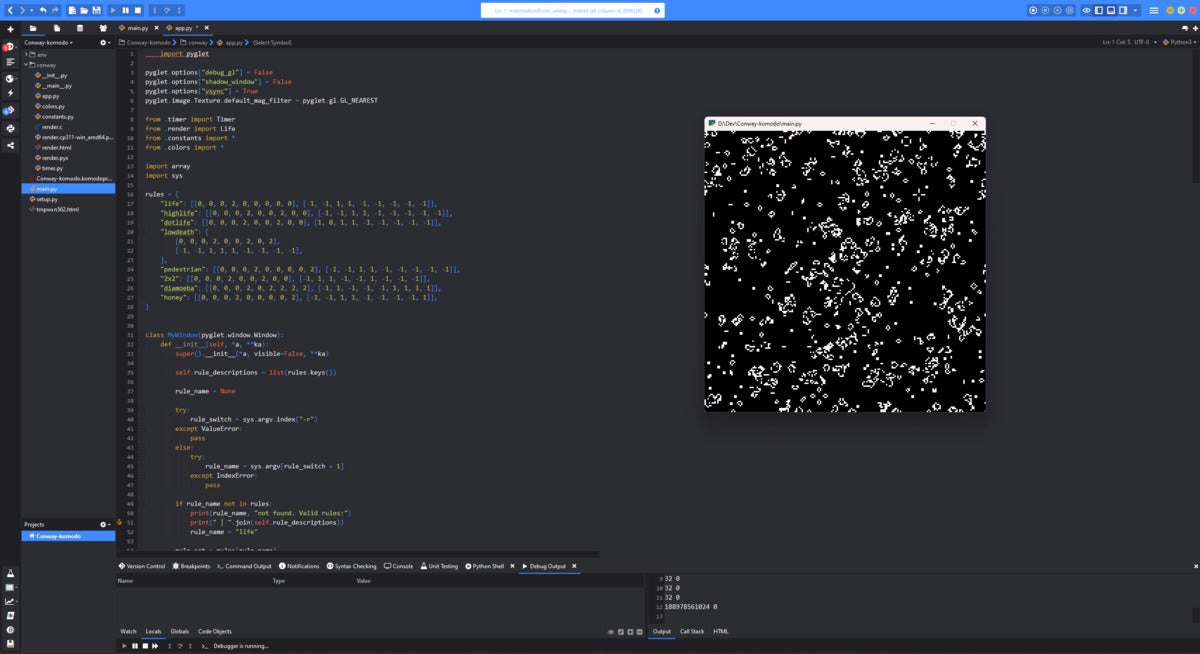 IDG
IDG
The Python edition of the OpenKomodo IDE provides strong Python support and blends in support for other programming languages as well.
LiClipse 10.0 / PyDev
The Eclipse Foundation’s Java-powered Eclipse editor supports many languages through add-ons. Python support comes by way of an add-on named PyDev, which you can use in two ways. You can add it manually to an existing Eclipse installation, or you can download a prepackaged version of Eclipse with PyDev called LiClipse. For this review I looked at the latter, since it provides the simplest and least stressful way to get up and running.
Aside from Python support, LiClipse also includes Git integration via Eclipse’s EGit add-on, support for Python’s Django web framework, and even support for Jython, the Python variant that runs on the JVM. This last seems fitting, given Eclipse’s Java roots, although Jython development has recently flagged.
LiClipse makes good use of the stock features in the Eclipse UI. All keys can be remapped, and LiClipse comes with a stock set of key bindings for Emacs emulation. The “perspectives” view system lets you switch among a number of panel views depending on the task at hand—development, debugging, or working with the project’s Git repository.
Some of the best features come by way of plugins included in the LiClipse package. Refactoring History lets you track changes across a codebase whenever a formal refactoring takes place—something that you theoretically could do with Git, but a dedicated tool comes in handy. Another truly nice feature is the ability to automatically trigger a breakpoint upon raising one or more exceptions, including exceptions you’ve defined.
LiClipse’s handling of virtual environments is hit-and-miss. While LiClipse doesn’t detect the presence of a venv in a project automatically, you can always configure and add them manually, and LiClipse integrates with Pipenv to create and manage them (assuming Pipenv is present in your base Python installation). There’s a nice GUI explorer to see which packages are installed, and in which Python venvs, and you can run pip from that GUI as well, although it's buried a little deeply inside the LiClipse window hierarchy.
On the downside, it’s unnecesarily hard to do things like install new packages from a requirements.txt file, and it’s awkward to create a shell session with the environment activated in it—a common task that deserves its own tooling.
LiClipse comes with its own code analysis tools built-in, but can be configured to use Mypy and Pylint as well. As with Komodo, though, these choices are hard-wired into the application; there isn’t a simple way to integrate other linters not on that list. Likewise, the one test framework with direct integration into LiClipse is unittest, by way of creating a special run configuration for your project.
 IDG
IDG
LiClipse wraps the PyDev add-on in a lightweight distribution of Eclipse, but PyDev can be added to an existing Eclipse installation too.
PyCharm
JetBrains makes a series of IDEs for various languages, all based on the same core source code. PyCharm is the Python IDE, and it’s built to support the characteristic work patterns and practices of Python developers.
This attention to workflow is evident from the moment you first create a PyCharm project. You can choose templates for many common Python project types (Flask, Django, Google App Engine), including projects with associated JavaScript frameworks (Vue, Angular, etc.). You’re given the option of setting up a virtual environment from the interpreter of your choice, with a sample main.py file in it. A convenient GUI lets you install modules to a venv using pip, and the IDE will even autodetect requirements.txt files and offer to auto-install any missing dependencies. A fair amount of effort on Python projects gets eaten by wrangling virtual environments, so these features are very welcome.
You’ll find this same attention to everyday details throughout the IDE. For instance, if you run a file in your project with Alt-Shift-F10, PyCharm offers to remember that run configuration for future use. This is handy for projects that might have multiple entry points. When you kick open a command-line instance inside PyCharm with a project loaded, PyCharm automatically activates that project’s virtual environment. For users on low-powered notebooks, PyCharm’s power-save mode disables background code analysis to keep the battery from being devoured.
Refactoring a project, another common source of tedium, also has a dedicated PyCharm tool. This goes beyond just renaming functions or methods; you can alter most every aspect of the code in question—change a function signature, for instance—and see a preview of what will be affected in the process. PyCharm provides its own code inspection tools, but a third-party plugin makes it possible to use Pylint.
Python projects benefit from robust test suites, but developers often procrastinate on creating them because of the boilerplate coding involved. PyCharm’s automatic test-generation feature lets you generate skeleton test suites for existing code, then populate them with the tests as needed. If you already have tests, you can configure a run profile to execute them, with support for all the popular testing frameworks (pytest, unittest, nose, etc.). There are other automated shortcuts, as well. For a class, you can automatically look up which methods to implement or override when creating a subclass, again cutting down on boilerplate code.
Another great testing tool, included by default, lets you open and examine the pstat data files created by Python's cProfile performance-profiling tool. Pstat files are binaries from which you can generate various kinds of reports with Python, but this tool saves you a step when doing that. It even generates call graphs that can be exported to image files.
PyCharm can be expanded and tweaked greatly by way of the plugins available for it, which you can install directly via PyCharm’s UI. This includes support for common data or text formats used with Python (CSV and Markdown), third-party tooling like Docker, and support for other languages such as R and Rust.
PyCharm’s community edition should cover most use cases, but the professional edition (pricing here) adds features useful in enterprise settings, such as out-of-the-box Cython support, code coverage analysis tools, and profiling.
 IDG
IDG
PyCharm’s rich set of features, even in its free edition, makes it a powerful choice for most Python development scenarios.





