Google Cloud AppSheet review: No-code with extras
Google’s easy no-code app builder lets you add functionality with spreadsheet formulas and expressions, and even apply machine learning models.
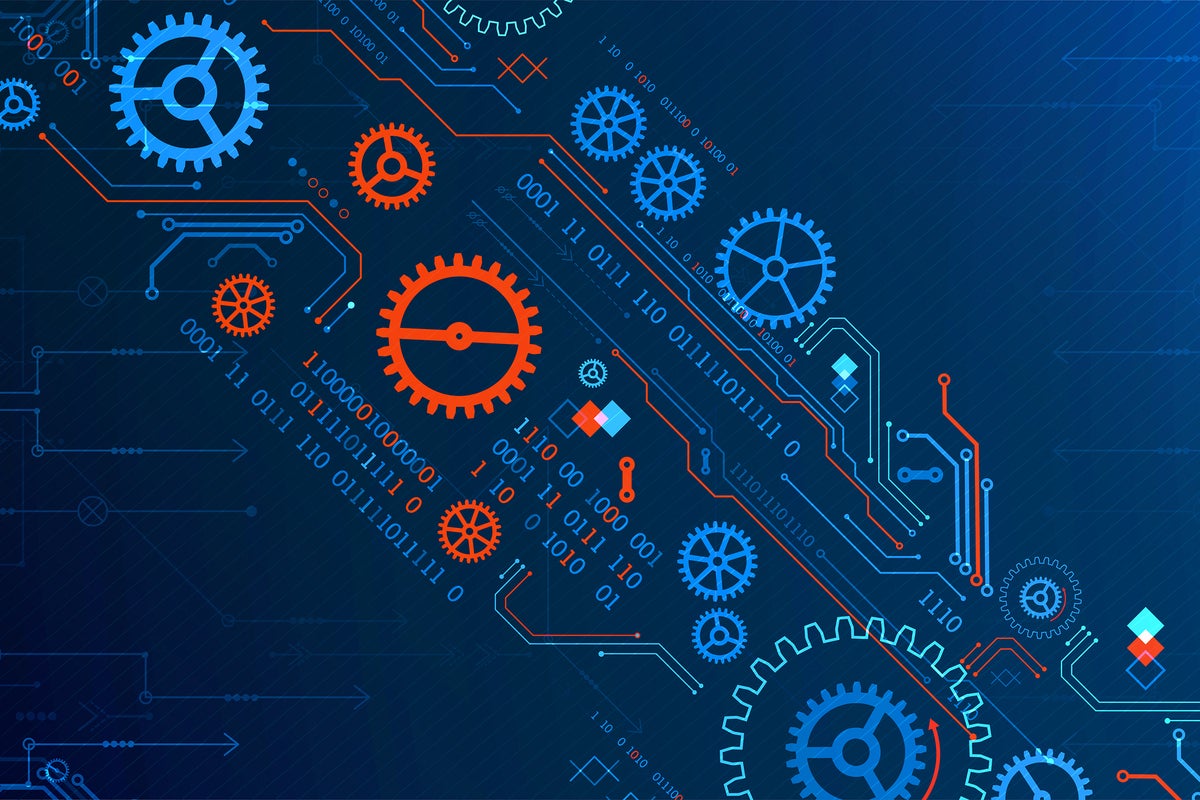
-
Google Cloud AppSheet
Google Cloud AppSheet is a no-code, intent-driven app development platform. Its web-based design environment runs in the Google Cloud, and it generates apps for web, iOS, and Android. Even though it is billed as no-code, AppSheet supports spreadsheet formulas, filter expressions, and bots defined with expressions and diagrams, giving it much of the functionality of low-code app builders.
Google Cloud AppSheet allows you to automate business processes such as order approvals and user notifications, and automatically build actions and views based on user intent with Google Cloud AI and ML. You can use AppSheet to build one app for use on desktop, mobile, and tablet. And you can connect to a variety of data sources, as well as add data such as GPS locations, pictures, drawings, barcode scanning, and character recognition from end-user devices.
Google doesn’t pretend that “citizen developers” can build apps in a vacuum. Instead, they say that IT and citizen developers can efficiently collaborate with governance and corporate policy capabilities. They also tout the integration between AppSheet and Google Workspace tools as time-saving. As is true of most no-code and low-code app builders, citizen developers use AppSheet because it is easy, and professional developers use it because they can create apps quickly.
Much of the design work for AppSheet comes at the data design stage. Of course, it helps to know what you’re trying to accomplish and why. AppSheet’s process of inferring intent from your data structure is quite good. I wasn’t surprised when AppSheet turned Google’s own example spreadsheet into a good prototype app and included a map view (because Google Maps, duh). I was more impressed when AppSheet turned Microsoft’s example spreadsheet (from its Power Apps demo) into a good prototype app, one that was functionally the same as what Power Apps created.
AppSheet supports many data and service integrations, including some non-traditional data sources such as a Google Drive folder treated as a table. Power Apps, which is more mature, boasts many more integrations than AppSheet.
In addition to Microsoft Power Apps, Google Cloud AppSheet competes with Amazon Honeycode and about 400 other low-code and no-code app builders.
Creating an AppSheet app
Google breaks the AppSheet app creation process into eight steps:
- Prepare your data.
- Connect your data to AppSheet.
- Familiarize yourself with the AppSheet Editor.
- Define how your connected data will be used.
- Create views and customize look and feel.
- Create custom buttons, actions, and automations.
- Test, share, and deploy your app with users.
- Improve your app and get feedback.
Essentially, steps 1 and 2 embody the intent-driven prototype generation phase. In some cases, the prototype will be good enough to use. More often, you’ll want to refine the app to do more and incorporate more data. Over the lifetime of the app, as it catches on within your organization, you may find that you have to migrate the data from Google Sheets to a database with more scalability, such as Google Cloud SQL.
Step 3 takes more time and effort than you might expect. AppSheet has a surprisingly large “surface area” to support extended functionality, and therefore has the discoverability problem common to full-featured GUI-based app builders. It’s worthwhile to familiarize yourself with AppSheet Editor so that you don’t feel lost later on.
By the way, there are more than 50 app templates to get you started on common use cases.
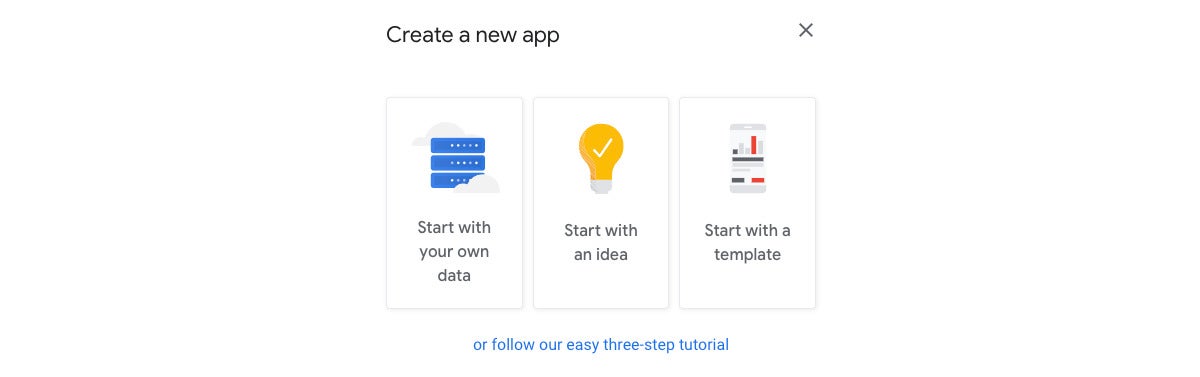 IDG
IDG
You can start an AppSheet app with data, with an idea, or with a template.
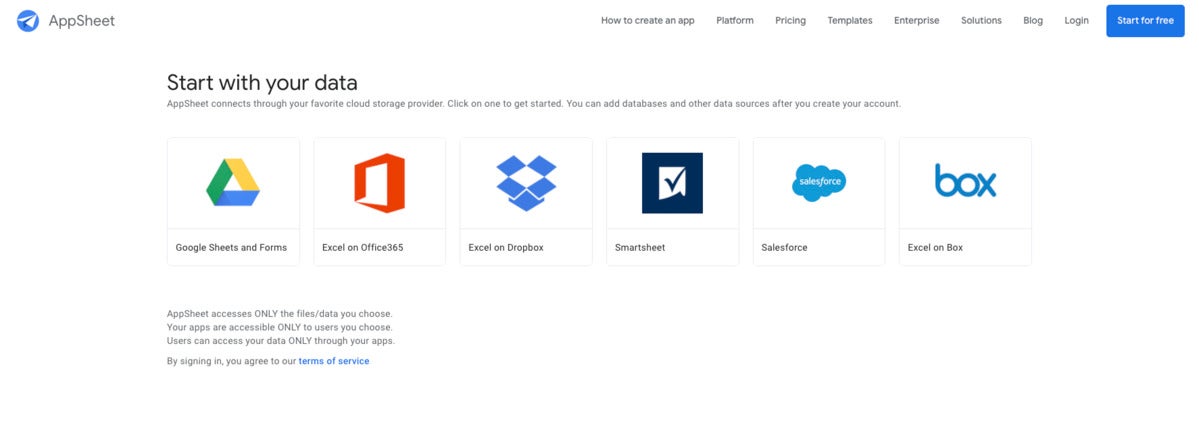 IDG
IDG
The usual way to start with data is to connect to a spreadsheet through a cloud storage provider. You can also connect to a SQL database table or a few non-SQL data sources.
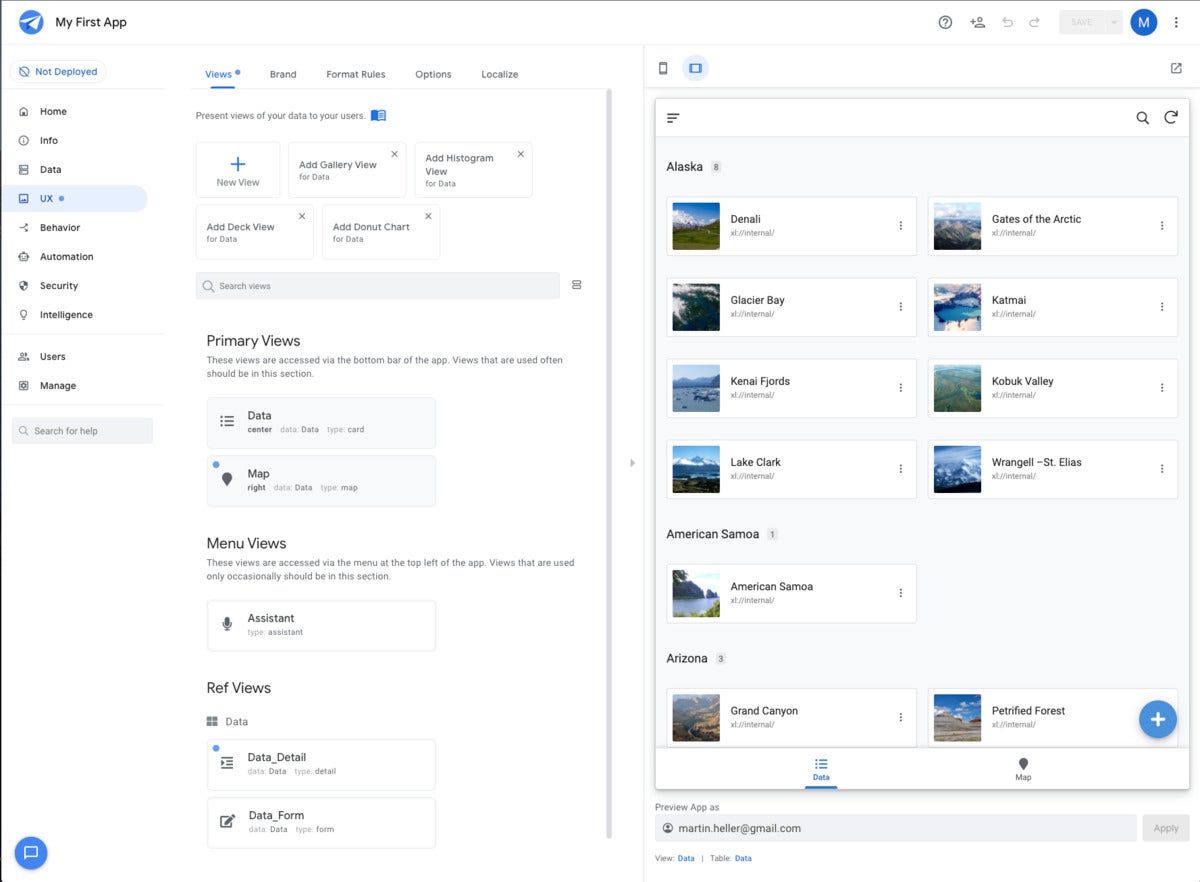 IDG
IDG
Once you’ve generated an app, you can preview it in a smartphone, tablet, or full-screen emulator, as well as modify it as needed. You can also view it from your devices. The AppSheet editor will suggest additions as well as allow you to make additions of your own.
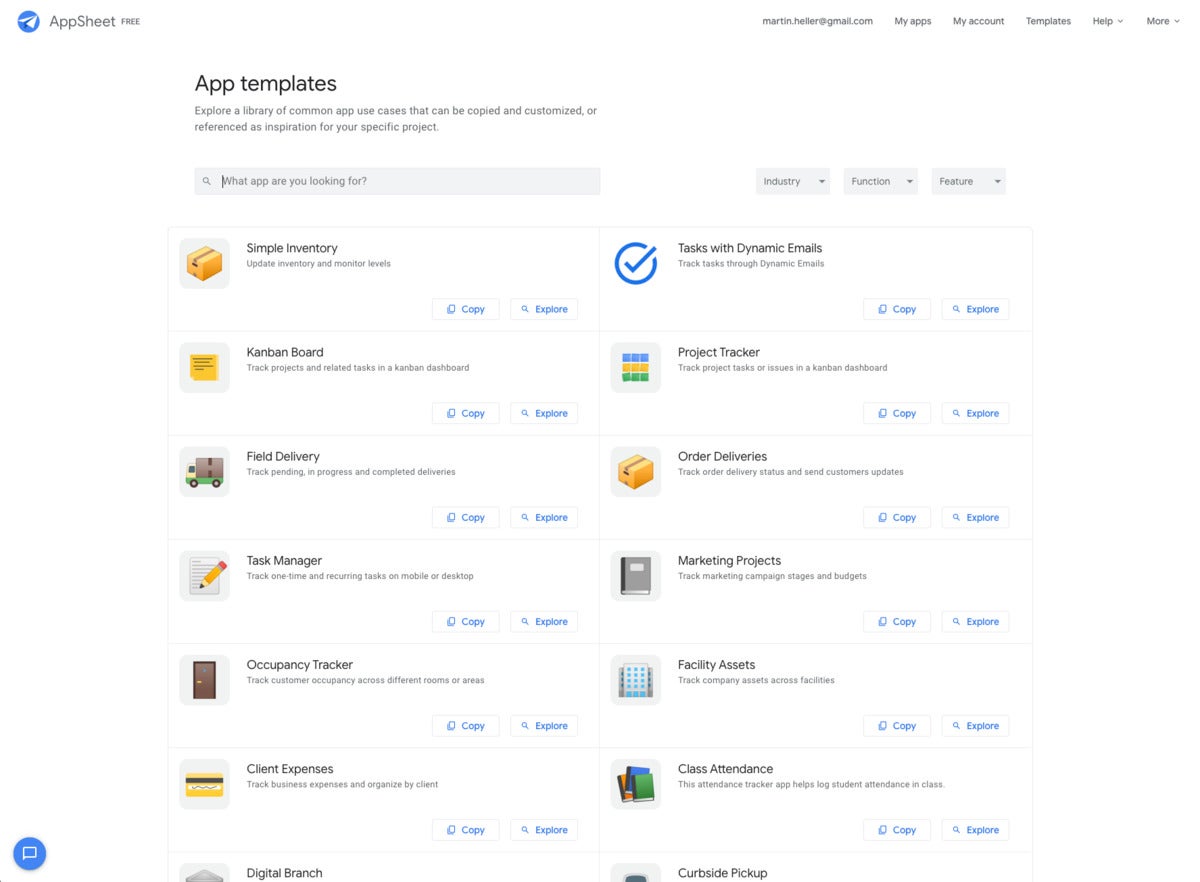 IDG
IDG
In addition to starting to build an app from data, you can also start with a template. AppSheet currently has about 50 starter templates.
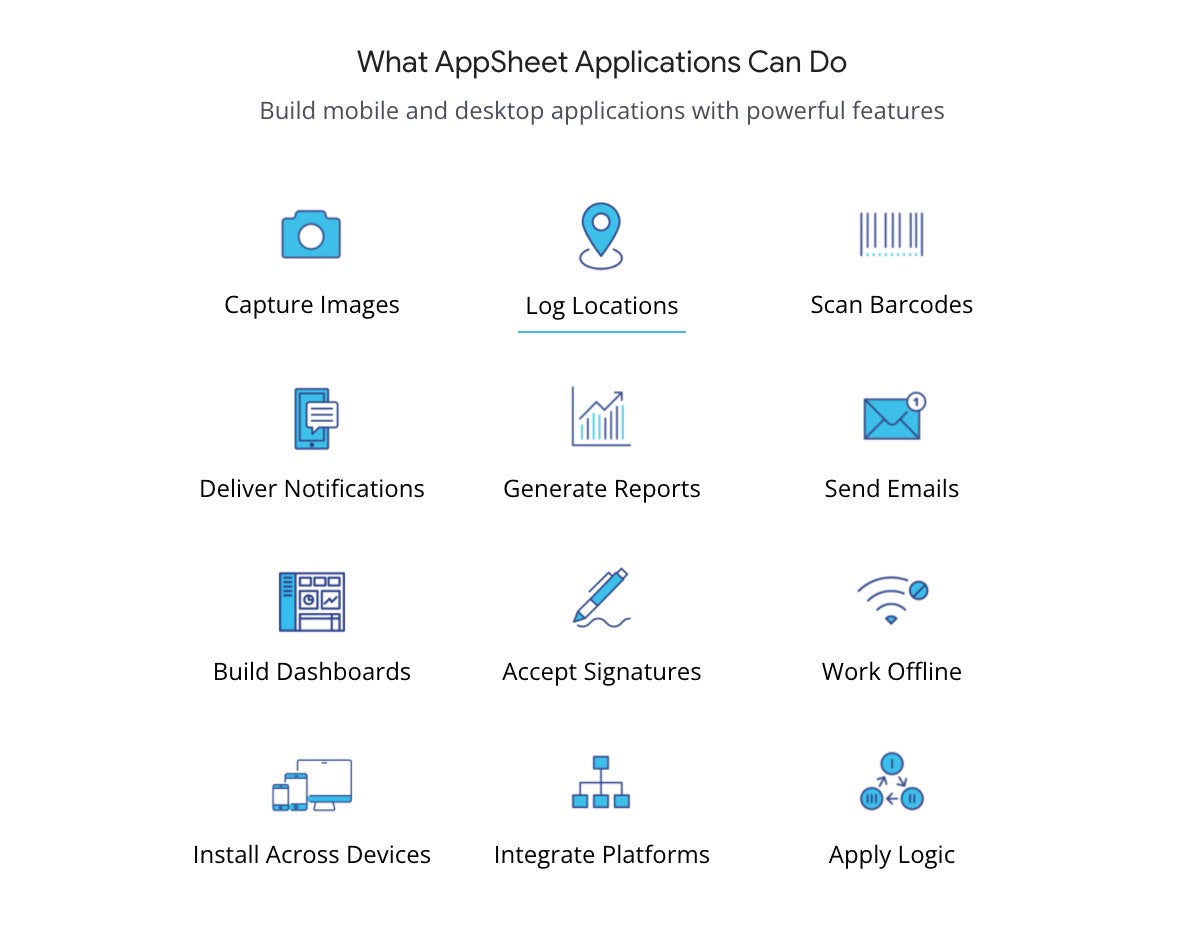 IDG
IDG
AppSheet can take advantage of many of the sensors built into smartphones and tablets. It can also integrate with many applications and platforms.
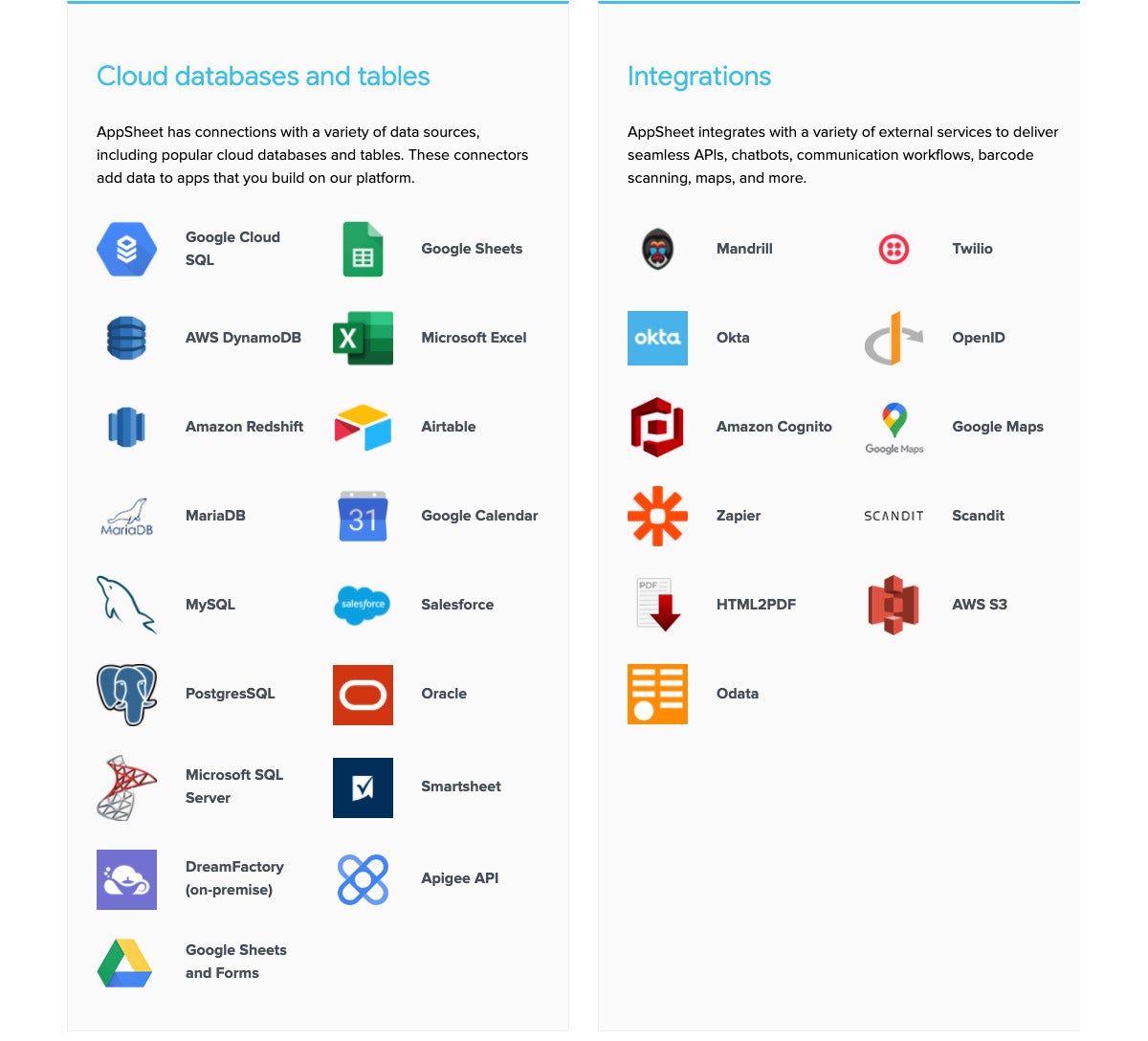 IDG
IDG
AppSheet currently connects with 17 cloud databases and tables, and integrates with 11 external services. Those counts sell AppSheet short, however. For example, AppSheet works with Zapier, which integrates with over 3,000 other apps using a no-code GUI, and it works with Apigee API, which lets you build API proxies, flows, and policies to back-end services.
Running AppSheet apps
In addition to being able to preview your apps in the web emulator, you can view them on your supported devices. Simply go to the Users pane and enter the email of the user you want to see the preview.
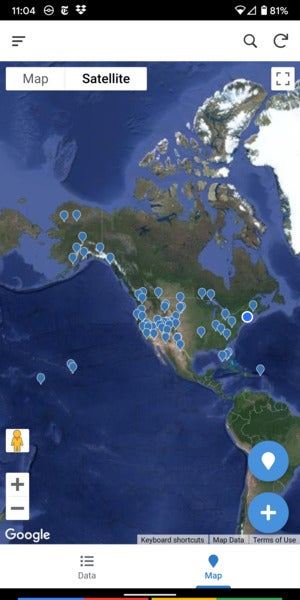 IDG
IDG
This is a screenshot of the maps view of the National Parks app taken on an Android phone.
On the device, use the link in the email to download the AppSheet shell app, then follow the instructions to download the prototype app you built. I found that the simple, one-data-source apps I tried were quite responsive, but I would imagine that an app that has to download a lot of data when it starts up would take a noticeable amount of time to load. No doubt this is why there is a choice of whether to sync data on start or use delayed (manual) sync.
Defining how your data will be used
Earlier I mentioned that much of the design work for AppSheet occurs when building and choosing the data sources themselves. You can, however, refine how the app uses the data received from the source. One way is to edit the column specifications under Data | Columns, for example to add virtual columns with formulas, such as a tax column that multiplies the state sales tax rate by the price.
Another way is to create slices of the data source, which are essentially filtered subsets of the table. You can filter both by rows and by columns, for example putting each category value into its own slice and including only the most important columns.
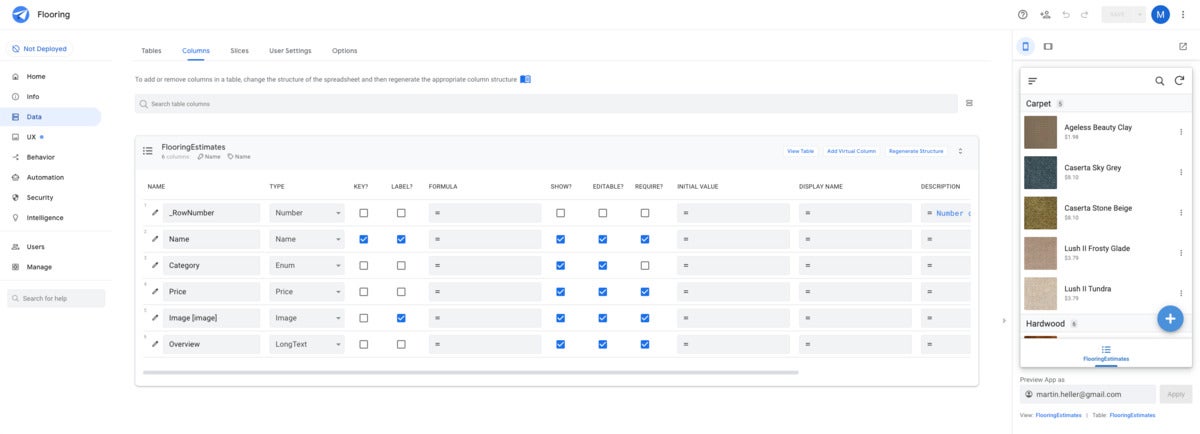 IDG
IDG
While AppSheet infers columns and column names from the source table (here an Excel spreadsheet), you can control whether columns are displayed, editable, required, and so on. You can also edit formulas for virtual columns, and AppSheet will help you create the formulas.
Adding data sources, views, and screens
Once your app is working with one data source and as many views and screens as needed, you and/or your users may want to expand its functionality, often by adding more data and more views and screens to go with it. For example, once you have an inventory app working, perhaps your sales people will want to add an ordering function to the same app.
Creating actions, bots, predictive models, and OCR models
In AppSheet Editor, you can create three kinds of actions: UI Navigations (show a new view of this or another app), Data Changes (perform CRUD operations), and External Communications (send a push notification or text message). In addition, system actions are automatically created. You can configure your actions to run in response to navigation events.
Bots are a more general kind of action. In general, they follow the pattern, “If an event happens, perform a process consisting of one or more tasks.” Essentially, bots perform process automation. They can run in the background, and can activate on a data change or on a schedule.
Since AppSheet is a Google Cloud service, it’s not surprising that it can train and run machine learning models. Currently, predictive models (classify the intent of a user feedback message, for example) are fully supported, and OCR models (extract text from images) are in beta. At this point, AppSheet OCR models will work on documents that have a fixed layout, and they require an internet connection.
Deploying your AppSheet app
Earlier I mentioned that you can view apps on supported devices by sending users a link via email. This is called instant deployment. You can also generate “white label” Android and iOS versions of your app and submit them to the Google Play Store and Apple App Store for approval. Once approved, users can download your apps from the appropriate public store.
Overall, Google Cloud AppSheet has a lot more functionality than it seems to at first glance. Yes, it’s a no-code app builder, but it has places where you can add expressions to add functionality. AppSheet can also train and apply predictive machine learning models and OCR models.
Microsoft’s low-code builder, Power Apps, is part of a large ecosystem that centers around Microsoft 365, OneDrive for Business, Power Automate, and Power BI. Google Cloud AppSheet is part of a similar but less complicated ecosystem that centers around Gmail, Google Workspace, Google Drive, Google Maps, Google Sheets, Google Cloud SQL, and many Google Cloud services, including machine learning, as well as third-party Zapier. Amazon Honeycode, a somewhat less capable no-code app builder, integrates with Amazon AppFlow and third-party Zapier as well as the various AWS storage and data services.
If your organization already relies on Google for office functionality and/or data storage, AppSheet is an obvious way to produce customized apps to improve your productivity. If you are more of a Microsoft or AWS shop, then the case for Google AppSheet is not quite as strong, although it’s still worth a free trial.
—
Cost: Free trial, up to 10 users. Starter, $5/user/month. Core, $10/user/month (advanced features and security). Enterprise Standard and Enterprise Plus: request a quote. Publisher Pro: $50/app/month (no user sign-in or security filters). See AppSheet plan details.
Platform: Design: Google Cloud, via desktop or mobile browser. Clients: iOS 11+, Android 5+, mobile or desktop browser.
Copyright © 2021 IDG Communications, Inc.





